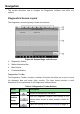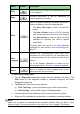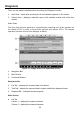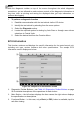User Manual
33
NOTE
With the diagnostic toolbar on top of the screen throughout the whole diagnostic
procedures, you are allowed to make various controls of the diagnostic information at
any time, such as printing and saving the displayed data, get help information, or
perform data logging.
➢ To perform a diagnostic function
1. Establish communication with the test vehicle via the VCI device.
2. Identify the test vehicle by selecting from the menu options.
3. Select the Diagnosis section.
4. Locate the required system for testing by Auto Scan or through menu driven
selections in Control Units.
5. Select the desired test from the Function Menu.
ECU Information
This function retrieves and displays the specific information for the tested control unit,
including unit type, version numbers and other specifications. The sample ECU
Information screen displays as below:
Figure 4-9 Sample ECU Information Screen
1. Diagnostics Toolbar Buttons – see Table 4-2 Diagnostics Toolbar Buttons on page
26 for detailed descriptions of the operations for each button.
2. Main Section – the left column displays the item names; the right column displays
the specifications or descriptions.
3. Functional Button – in this case, only a Back (or ESC) button is available; tap it to
exit after viewing.