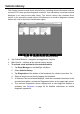User Manual
59
⚫ Tips – presents a list of Tips that directly correlate to your search criteria. Select a
Tip from the list to open and review the complete Tip.
⚫ Real Fixes – presents a list of Tips that have been collected from actual shop
repair orders and are presented in an easy-to-understand Complaint, Cause, and
Correction format.
Ask
Ask, the third option on the Navigation Menu at the bottom of the screen, allows you to
ask a question about a particular vehicle repair issue in the community.
➢ To ask a MaxiFix Question
1. If not already done, click Select Vehicle on the Header to specify the vehicle
you are asking about.
2. Click Ask on the Navigation Menu at the bottom of the screen to open the Ask
page.
3. On the Ask page find Ask for Help, fill in the following sections to ask a
question.
The Ask page has four sections:
⚫ Subject – this is where you enter a brief subject for the question.
⚫ My Question – asks a clear and concise question that you want to ask the
community. Be sure to be descriptive and concise when asking your
question.
⚫ Problem Description – describes how the vehicle is behaving.
⚫ Repair History – includes any previous diagnostic tests that you
performed, including the results of the tests. Also list any parts that were
replaced during previous diagnostic work.
Tap the “Cancel” button to cancel your question and return to the Ask page
Tap the “Submit” button to post your question to the community.
Tap the “Attach File” button to include images or reference files with your question.
You are requested to select one Adopted Answer from all of the responses and then
close the question. For details, please refer to My Messages section.
My MaxiFix
My MaxiFix, the fourth option on the Navigation Menu at the bottom of the screen,
opens your personal MaxiFix page. To access the features on My MaxiFix page you
can select from the tabs:
⚫ My Questions – opens a list with links to the opened questions that you have