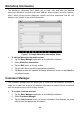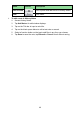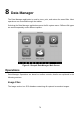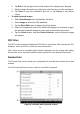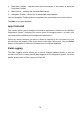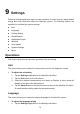User Manual
68
3. Select a customer account by tapping the corresponding name card. A
Customer Information sheet displays (if Customer Manager is selected). Or,
select a vehicle history record to open the Historical vehicle record (if Vehicle
History is selected).
4. Tap the History Notes button on the top bar. The History Notes screen
displays.
Figure 7-4 Sample History Notes Screen
1. Functional Buttons – navigation and function controls.
2. Main Section – displays the note list on the left column and the detail
information of the selected note on the right column。
Table 7-2 Function Buttons in History Notes
Name
Button
Description
Back
Return to the previous screen.
Delete
Tap to delete the selected note.
Search
Quickly locates a note by entering related text.
Cancel
Tap to cancel edit or file search.
Edit
Tap to open an edit window to edit notes and
attach files.
Add Notes
Tap to add new note in History Notes.
Audio
Record
Tap to start audio recording.
Add Photos
Tap to locate and add image to History Notes.
Take a Video
Tap to record a video and add the file to
History Notes.