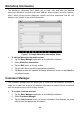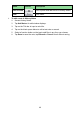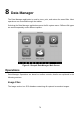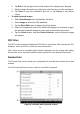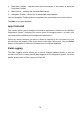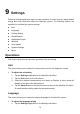User Manual
75
2. Tap the Language option on the left column.
3. Select the required language. A check mark will display to the right of the
selected language.
4. Tap the Home button on the top left corner to return to the MaxiSys Job Menu.
Or select another setting option for the system setup.
Print
Printing Setting
This option allows you to print any data or information anywhere and anytime either via
PC network or WiFi.
➢ To setup the printer connection
1. Tap Settings on the MaxiSys Job Menu.
2. Tap Printing Setting on the left column.
3. Tap the Print via Network item to activate the printing function, which enables
the device to send files to the printer through the PC via WiFi or Ethernet
connection.
4. Tap Home on the top left corner to return to the MaxiSys Job Menu. Or select
another setting option for the system setup.
Printing Operations
➢ To install the MaxiSys Printer driver program
1. Download Maxi PC Suite from www.autel.com > Supports & Updates >
Firmware & Downloads > Update Client, and install to a Windows-based PC.
2. Double click on Setup.exe item.
3. Select the installation language and the wizard will load.
4. Follow the instructions on the screen and Click Next to continue.
5. Click Install and the printer driver program will be installed onto the computer.
6. Click Finish to complete the installation.
NOTE
The MaxiSys Printer runs automatically after the installation.
This section describes how to receive file from the MaxiSys tablet and perform printing
through the computer:
➢ To perform printing through the computer
1. Make sure the tablet is connected to the computer network, either via WiFi or
LAN, before printing.
2. Run the MaxiSys Printer program on the computer.