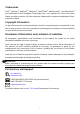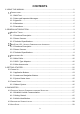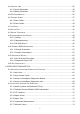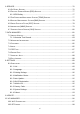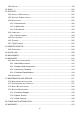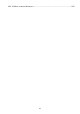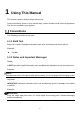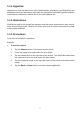Trademarks Autel®, MaxiSys®, MaxiDAS®, MaxiScan®, MaxiTPMS®, MaxiRecorder®, and MaxiCheck® are trademarks of Autel Intelligent Technology Corp., Ltd., registered in China, the United States and other countries. All other marks are trademarks or registered trademarks of their respective holders.
Safety Information For your own safety and the safety of others, and to prevent damage to the device and vehicles upon which it is used, it is important that the safety instructions presented throughout this manual be read and understood by all persons operating or coming into contact with the device. There are various procedures, techniques, tools, and parts for servicing vehicles, as well as in the skill of the person doing the work.
DANGER When an engine is operating, keep the service area WELL VENTILATED or attach a building exhaust removal system to the engine exhaust system. Engines produce carbon monoxide, an odorless, poisonous gas that causes slower reaction time and can lead to serious personal injury or loss of life. It is not advised to use headphones at a high volume Listening at high volumes for long periods of time may result in loss of hearing. Safety Warnings Always perform automotive testing in a safe environment.
CONTENTS 1 USING THIS MANUAL ......................................................................................................1 CONVENTIONS .............................................................................................................1 1.1.1 Bold Text ............................................................................................................1 1.1.2 Notes and Important Messages .........................................................................1 1.1.3 Hyperlink ....
4.4 CONTROL UNIT ..........................................................................................................35 4.4.1 Screen Messages ............................................................................................ 36 4.4.2 Making Selections ............................................................................................ 36 4.5 ECU INFORMATION ....................................................................................................36 4.6 TROUBLE CODES .......
SERVICE......................................................................................................................... 76 6.1 OIL RESET SERVICE ...................................................................................................76 6.2 ELECTRIC PARKING BRAKE (EPB) SERVICE .................................................................77 6.2.1 EPB Safety.......................................................................................................77 6.
10.3 UPDATE ..................................................................................................................99 11 ADAS........................................................................................................................... 100 12 SUPPORT ................................................................................................................... 101 12.1 PRODUCT REGISTRATION .......................................................................................
19.1 12-MONTH LIMITED W ARRANTY ..............................................................................
1 Using This Manual This manual contains device usage instructions. Some illustrations shown in this manual may contain modules and optional equipment that are not included in your system. Conventions The following conventions are used. 1.1.1 Bold Text Bold text is used to highlight selectable items such as buttons and menu options. Example: Tap OK. 1.1.2 Notes and Important Messages Notes A NOTE provides helpful information such as additional explanations, tips, and comments.
1.1.3 Hyperlink Hyperlinks or links that take you to other related articles, procedures, and illustrations are available in electronic documents. Blue italic text indicates a selectable hyperlink and blue underlined text indicates a website link or an email address link. 1.1.4 Illustrations Illustrations used in this manual are samples, and the actual testing screen may vary for each vehicle being tested. Observe the menu titles and on-screen instructions to make correct option selection. 1.1.
2 General Introduction MaxiSys MS909 is a multi-platform diagnostic solution comprised of a powerful 9.7-inch TFT-LCD touchscreen Android-based tablet, a VCI communication and diagnostic unit, and an on-tool and cloud-based repair instructions and expert advice. As an intelligent diagnostic and information system, MaxiSys MS909 not only displays the relevant repairs gathered from experienced industry experts, but provides step-by-step guidance to ensure the repair is done correctly and efficiently.
Table 2-1 Power LED Description LED Color Description Lights green when the Tablet is charging and the battery level is above 90%. Lights green when the Tablet is powered on and the battery level is above 15%. Green Yellow Lights yellow when the Tablet is charging and the battery level is below 90%. Red Lights red when the Tablet is powered on and the battery level is below 15%. Power Figure 2-2 MaxiSys Tablet Back View 6. Speaker 7.
10. Head Phone Jack 11. USB Port 12. USB Port 13. Mini USB Port - cannot be used with the USB Port simultaneously 14. HDMI (High-Definition Multimedia Interface) Port 15. Micro SD Card Slot 16. DC Power Supply Input Port 17. Lock/Power Button – long press to turn on and off the Display Tablet, or tap the power button to lock the screen 2.1.
2.1.3 Technical Specifications Table 2-2 Tablet Specifications Item Description Operating System Android 7.0 Processor Samsung Exynos 8895V octa-core Processor (2.3GHz Quad-core Mongoose + 1.7GHz Quad-core A53) Memory 4GB RAM & 128GB On-board Memory Display 9.7-inch TFT-LCD with 1536 x 2048 resolution & capacitive touch screen Connectivity Camera Sensors Audio Input / Output Power and Battery WiFix2 (802.11 a/b/g/n/ac 2x2 MIMO) BT v.2.1 + EDR GPS USB 2.
Item Description Storage Temp. -20 to 60°C (-4 to 140°F) Dimensions (WxHxD) 304.4 mm (11.98") x 227.8 mm (8.97") x 42.5 mm (1.67") Weight 1.66kg (3.66 lb.
4. Vehicle LED 5. 6. 7.
AC/DC Power Supply Vehicle Power The VCI device operates on 12/24 Volt vehicle power, which receives power via the vehicle data connection port. The device powers on whenever it is connected to an OBD II/EOBD compliant data link connector (DLC). For non OBD II/EOBD compliant vehicles, the device can be powered from a cigarette lighter or other suitable power port on the test vehicle using the auxiliary power cable.
Note For additional information, please refer to the accompanied user manual for the VCI device. Accessories Kit 2.3.1 Main Cable The VCI device can be powered through the Autel Main Cable V2.0 (the V2.0 icon can be seen on the cable) when connected to an OBD II/EOBD compliant vehicle. The Main Cable connects the VCI device to the vehicle's data link connector (DLC), through which the VCI device can transmit vehicle data to the tablet. Figure 2-5 Main Cable – 1.
VW/Audi-2+2 Benz-38 Mitsubishi/ Hyundai-12+16 2.3.3 Other Accessories Autel USB Cable V2 (the V2 icon can be seen on the cable) Connects the tablet to the VCI unit. AC/DC External Power Adapter Connects the tablet to the external DC power port for power supply. Cigarette Lighter Provides power to the tablet or the VCI device through connection to the vehicle cigarette lighter receptacle, as some non-OBD II vehicles cannot provide power via the DLC connection.
3 Getting Started Make sure the tablet has sufficient power or is connected to the external power supply (see 2.1.2 Power Sources on page 5). 3.1 Power Up Long press (press and hold) the Lock/Power button on the top right side of the tablet to switch the unit on. The system boots up and shows the lock screen with 3 entry options. 1. MaxiSys Home – Swipes up the MaxiSys Home icon to enter the MaxiSys Job Menu shown as below. 2.
Almost all operations on the tablet are controlled through the touchscreen. The touchscreen navigation is menu driven, which allows you to quickly locate the test procedure, or data that you need, through a series of questions and options. Detailed descriptions of the menu structures are found in the chapters for each application. 3.1.1 Application Buttons The table below briefly describes each of the applications in the MaxiSys system.
Name Button Description Quick Link Provides associated website bookmarks to allow quick access to product update, service, support and other information. See Quick Link on page 108. MaxiViewer Provides a quick search for supported functions and/or vehicles. See MaxiViewer on page 109. MaxiVideo Configures the unit to operate as a video scope device by connecting to an Imager head cable for close vehicle inspections. See MaxiVideo on page 111. 3.1.
Name Butto n Description MaxiSys Home Returns to MaxiSys Job Menu. VCI Opens the VCI Manager application. A green icon at the bottom right corner indicates the VCI device is connected, while a red cross icon will display if connection fails. The battery status icon displays the remaining VCI power. MaxiSys Shortcut Returns to the Diagnostics screen. Service Returns to the Service screen. To use the camera 1. Tap the Camera button. The camera screen opens. 2.
To power down the MaxiSys tablet 1. Press and hold the Lock/Power button. 2. Tap Power off option. 3. Tap OK. 3.2.1 Reboot System In case of system crash, long press the Lock/Power button and tap Reboot to restart the system.
4 Diagnostics The Diagnostics application can access the electronic control module of multiple vehicle control systems, including but not limited to the engine, transmission, anti-lock brake system (ABS), and airbag system (SRS). 4.1 Establish Vehicle Communication and Selection 4.1.1 Establish Vehicle Communication The Diagnostics operations require connecting the MaxiSys MS909 tablet to the test vehicle through the VCI device using the Main Cable (Use the applicable OBD I-type adapter if needed).
located under the vehicle dash. NOTE The vehicle's DLC is not always located under the dash; refer to the user manual of the test vehicle for additional connection information. Non-OBD II Vehicle Connection This type of connection requires both the main cable and a required OBD I adapter for the specific vehicle being serviced. There are three possible conditions for Non-OBD II vehicle connection: DLC connection supplies both communication and power.
Figure 4-1 Connection between Cigarette Lighter and Clipper Cable 2. Plug the DC power connector of the cigarette lighter into the DC power supply input port of the VCI device. 3. Connect the clipper cable to the vehicle's battery. NOTE After the VCI device is successfully connected to the vehicle, the Power LED on the device lights, and a beep sound will be heard. 4.1.1.
NOTE If no VCI device is found, this may indicate that the signal strength is too weak to be detected. Reposition the VCI device, and remove all possible objects that may cause signal interference. Tap the Scan button at the top right corner to rescan for VCI. 4. Typically, the VCI device name displays as Maxi suffixed with a serial number. Select the VCI device for pairing. (If more than one VCI is used in the shop, ensure the correct VCI is selected to pair.) 5.
NOTE Since the USB connection provides the most stable communication and is therefore the recommended communication method between the tablet and VCI when operating ECU programming or coding. The USB communication method will take priority over other connected communication methods. 4.1.1.3 No Communication Message A. If the tablet is unable to connect to the VCI, an “Error” message displays. An “Error” message indicates the tablet is not communicating with the VCI device.
4.1.2 Getting Started Prior to first use of the Diagnostics application, ensure the VCI device is properly connected to and is communicating with the tablet. See VCI Manager on page 96. 4.1.2.1 Vehicle Menu Layout When the VCI device is properly connected to the vehicle, and paired to the tablet, the platform is ready to start vehicle diagnosis. Tap on the Diagnostics application button on the MaxiSys Job Menu, the Vehicle Menu displays on the screen. Figure 4-2 Sample Vehicle Menu Screen 1.
Name Button Description Tap Scan VIN/License to scan the VIN code/ license numbers by camera. All Displays all the vehicle makes in the vehicle menu. Favorites Displays user-selected favorite vehicle makes. History Displays the stored test vehicle history records. This option provides direct access to the previously tested vehicle recorded during previous tests. See 7.1 Vehicle History on page 82. America Displays the American vehicle menu. Europe Displays the European vehicle menu.
4.1.3.1 Auto VIN Scan The MaxiSys diagnostic system features the latest VIN-based Auto VIN Scan function to identify CAN vehicles in just one tap, enabling the technician to quickly identify the exact vehicle and scan its available systems for fault codes. To perform Auto VIN Scan 1. Tap the Diagnostics application button from the MaxiSys Job Menu. The Vehicle Menu displays. 2. Tap the VID Scan button on the top toolbar. 3. Select Auto detect. The tablet starts VIN scanning on the vehicle's ECU.
Figure 4-4 Sample Automatic Selection Screen Select Automatic Selection and the system will acquire VIN information automatically or allow users to input the VIN manually. 4.1.3.2 Manual Input For vehicles that do not support the Auto VIN Scan function, the MaxiSys diagnostic system allows you to enter the vehicle VIN or license numbers manually, or simply take a photo of the VIN sticker or license plate for quick vehicle identification. To perform Manual Input 1.
Figure 4-5 Sample Manual VIN Input 5. Tap OK. The vehicle will be identified and matched to the vehicle database and the Vehicle Diagnostics screen will display. 6. Tap the cross icon on the top right corner to exit Manual Input. 4.1.3.3 Scan VIN/License Tap Scan VIN/License in the dropdown list (Figure 4-3), the camera will be opened. On the right side of the screen, from top to bottom, three options are available: Scan bar code, Scan VIN, and Scan License.
Figure 4-6 Sample Scan VIN Code 1 If the VIN/License numbers can't be scanned, please manually input the VIN/License numbers. Tap OK to continue. Manually input the license numbers and select a vehicle brand in the vehicle information confirmation screen. Tap the icon in the middle of the screen to confirm the VIN of the vehicle being tested, tap OK to continue. Figure 4-7 Sample Scan VIN Code 2 4.1.3.
Step-by-step Vehicle Selection This mode of vehicle selection is menu driven. Select Manufacturer icon on the Vehicle Menu screen and the 'Select diagnostic type' screen displays, then tap Manual selection button. Select the vehicle information like the Brand, Model, Capacity, Engine type and Model year on the same screen. Each selection you make advances you to the next screen. The Esc button at the lower right corner of the screen will bring you back to the previous screen.
Figure 4-9 Sample Vehicle Information Selection Screen Figure 4-10 Sample Main Menu Screen 4.3 Auto Scan The Auto Scan function performs a comprehensive scanning of all the systems in the vehicle ECU to locate faults and retrieve DTCs. Tap Fault Scan to start. Systems with no faults detected will display in green; systems containing faults will display orange.
To perform Auto Scan function Take topology for Land Rover as an example: 1. Tap the Diagnostics application button on the MaxiSys Job Menu. Choose the corresponding vehicle information and enter the vehicle diagnostic page. 2. Select Auto scan on the Main menu to enter the diagnostic interface. 3. The Topology tab page displays in the main section. Tap the Fault Scan button at the bottom of the screen to scan the vehicle system modules. 4.
The Diagnostics Toolbar contains buttons that allow you to print or save the displayed data and perform other operations. The table below provides a brief description for the operations of the Diagnostics toolbar buttons: Table 4-2 Diagnostics Toolbar Buttons Name Button Description Home Returns to the MaxiSys Job Menu. Vehicle Swap Exits the diagnostic session and returns to the vehicle menu screen to select another vehicle for testing. Settings Opens the setting screen. See Settings on page 89.
button in the diagnostic toolbar is available throughout the whole Diagnostics operations. 2. Tap Print and a drop-down menu displays. 3. Print This Page – prints a screenshot copy of the current screen. 4. Print All Data – prints a PDF copy of all displayed data. 5. A temporary file will be created and sent via the computer to the printer. 6. When the file is sent, a confirmation message displays. NOTE Make sure the tablet and the printer are connected either by Wi-Fi or LAN before printing.
The Topology Tab page displays a system distribution diagram of the vehicle control modules. Figure 4-12 Sample Topology Tab Page B. List Tab Page Column 1 – displays the system numbers. Column 2 – displays the scanned systems. Column 3 – displays the scan results. -!-: Indicates that the scanned system may not support the code reading function, or there is a communication error between the tester and the control system.
Figure 4-13 Sample List Tab Page Functional Buttons The type of Functional Buttons displayed at the bottom of the screen vary by operation. Function include cause, reporting, code clearing, exit scanning, and other functional controls. The functions of these buttons will be described in the following sections when relevant.
NOTE The Diagnostic Buttons Toolbar (located on the top of the screen) will be active throughout the diagnostic session for such tasks as printing and saving the displayed data, obtaining help information, or performing data logging. 4.4 Control Unit The Control Unit allows you to manually locate a required control system for testing through a series of choices.
after repairs. Depending on the test vehicle, this selection may sometimes appear as Control Unit Adaptations, Variant Coding, Configuration or something similar. 4.4.1 Screen Messages Messages display when additional input is needed before proceeding. There are mainly three types of on-screen messages: Confirmation, Warning, and Error.
Figure 4-15 Sample ECU Information Screen 1. Diagnostics Toolbar Buttons – see Table 4-2 Diagnostics Toolbar Buttons on page 31 for detailed descriptions of the operations of each button. 2. Current Directory Path 3. Status Information Bar 4. Main Section – the left column displays the item names; the right column displays the specifications or descriptions. 5. Functional Button – in this case, only an ESC button is available; tap it to exit after viewing. 4.6 Trouble Codes 4.6.
Figure 4-16 Sample Read Codes Screen 1. Diagnostics Toolbar – see Table 4-2 Diagnostics Toolbar Buttons on page 31 for details. 2. Current Directory Path 3. Status Information Bar 4. Main Section Column 1 – displays the retrieved codes from the vehicle. Column 2 – indicates the status of the retrieved codes. Column 3 – detailed descriptions for the retrieved codes. Column 4 – provides access to the Intelligent Diagnostics screen. 5.
ESC – tap it to return to the previous screen or exit the function. 4.6.2 Erase Codes After reading the retrieved codes from the vehicle and certain repairs have been made, you can erase the codes from the vehicle using this function. Before performing this function, make sure the vehicle's ignition key is in the ON (RUN) position with the engine off. To erase codes 1. Tap Erase Codes in the Function Menu. 2. A warning message displays to inform you of data loss when this function is applied.
Figure 4-17 Sample Live Data Screen 1. Diagnostics Toolbar Buttons – Tap the parallel icon at the top of the screen to display diagnostics toolbar buttons. See Table 4-2 Diagnostics Toolbar Buttons on page 31 for detailed descriptions of the operations for each button. 2. Main Section Name Column – this column displays the parameter names. a) Check Box – tap the check box to the left of a parameter name to select the item. Tap the check box again to deselect it.
Figure 4-18 Sample Display Mode Screen Each parameter item displays the selected mode independently. Analog Gauge Mode – displays the parameters in gauge charts. Text Mode – the default mode that displays the parameters as a text list. NOTE Status parameters, such as a switch reading like ON, OFF, ACTIVE, and ABORT can only be displayed in Text Mode. Value parameters, such as a sensor reading, can be displayed in both text and graph modes.
used in Graph Merge status for data comparison. There are three control buttons available on the top right side of the screen under this mode. Scale Button – tap to change the scale values below the waveform graph. There are four scales available: x1, x2, x4 and x8. Edit Button – tap to open an edit window, in which you can set the waveform color and the line thickness displayed for the selected parameter item. Text Button –resumes Text Display Mode.
3. Functional Buttons The operations of all available functional buttons on the Live Data screen are described below: Back – returns to the previous screen or exits the function. Record – starts recording the real-time live data on the current screen. If you need to record the live data on different screens, please select all the live data you need, and select the "Show selected", then starts the recording. The recorded live data can be viewed in Review Data in the Data Manager application.
Figure 4-21 Sample Setting Mode in Live Data There are four navigation buttons at the top of the Setting mode screen. Selected Button – displays the configuration screen to set the threshold values, an upper limit and a lower limit, for triggering the buzzer alarm. This function is only applied to the Waveform Graph display mode. a) MIN – tap this button to display a virtual keyboard to enter the required lower limit value.
When the limits are successfully set, two horizontal lines display on each of the data graphs (when Waveform Graph Mode is applied) to indicate the alarm point. The limit lines are shown in different colors for distinction from the parameter waveforms. Record – displays the configuration screen for Record Setting, where you can set the trigger type, duration and trigger point for the data recording function. a) Trigger Type – sets the trigger mode for data recording.
monitoring the operation of the actuators. Such tests may include switching a solenoid, relay, or switch, between two operating states. Selecting Active Test displays a menu of test options. Available tests vary by vehicle. Select test from menu options. Follow the instructions displayed on the screen to complete test. Procedures and instructions vary by vehicle.
4.9 Special Functions These functions perform various component adaptations, including the recalibration or configuration of certain components after repairs or replacements have been completed. Figure 4-24 Sample Special Function Screen 1 Select function to display detailed Function information and execution screen.
display live data values that correspond to the special function Column 3 – displays the measurement units of the live data Tap the Functional buttons to perform the selected function or exit the function. 4.10 Programming and Coding Since the introduction of OBD II and leading up to modern Hybrids and EVs, hardware and software technologies in cars have been advancing at an exponential rate.
Selecting the Programming or Coding function opens a menu of operation options that varies by vehicle make and model. Selecting a menu option either displays a programming interface or opens another menu of additional choices. Follow all screen instructions while performing the programming or coding operations. How and what information is presented on the screen vary by the type of operation being performed. 4.10.
Tablet must be connected to VCI by USB. Tablet battery must be fully charged during module programming. Connect tablet to charger if needed. Attach battery maintainer to vehicle battery to ensure a steady voltage is maintained throughout programming. Voltage requirements differ by vehicle manufacturer. Consult vehicle manufacturer recommendations prior to programming a module.
IMPORTANT When reprogramming onboard, always make sure the vehicle battery is fully charged and in good working condition. During reprogramming, the operation may fail if voltage falls below the proper operation voltage. Sometimes a failed operation can be recovered, but the failed reprogramming can also ruin the control module. We recommend connecting an external battery maintainer to the vehicle to ensure a steady voltage is maintained throughout programming.
Figure 4-28 Sample OBD II Diagnostic Menu 4. Select a function option to continue. DTC & FFD I/M Readiness Live Data O2 Sensor Monitor On-Board Monitor Component Test Vehicle Information Vehicle Status NOTE Support functions may vary by vehicle. 4.11.2 Function Descriptions This section describes the various functions of each diagnostic option: 4.11.2.1 DTC & FFD When this function is selected, the screen displays a list of Current Codes and Pending Codes.
snowflake button will display on the right side of the DTC item. The Erase Codes function can be applied by tapping the functional button at the bottom of the screen. Figure 4-29 Sample DTC & FFD Screen Current Codes Current codes are emission-related DTCs from the ECU of the vehicle. OBD II/EOBD Codes have a priority according to their emission severity, with higher-priority codes overwriting lower-priority ones.
Freeze Frame In most cases the stored frame is the last DTC reported. Certain DTCs, those that have a greater impact on vehicle emission, have a higher priority. In these cases, DTC of the highest priority is the one for which the freeze frame records are retained. Freeze frame data includes a “snapshot” of critical parameter values at the time the DTC is stored.
4.11.2.5 On-Board Monitor This function allows you to view the results of On-Board Monitor tests. The tests are useful after the service when a vehicle control module memory is already erased. 4.11.2.6 Component Test This function enables dual-directional control of the ECU so that the diagnostic tool can transmit control commands to operate the vehicle systems. This function is useful in determining how well the ECU responds to a command. 4.11.2.
Enter the Diagnosis main page, and tap History in the Top Toolbar. Figure 4-30 Sample History Screen Select a history record, and tap the button in the upper right corner to view the PDF document, print, email or delete the historical test.
Enter the Auto Scan page and tap Fault Scan in the Functional Button Bar at the bottom of the screen. Figure 4-32 Sample Auto Scan Screen 1 When the system scan is completed, tap Report in the Functional Button Bar at the bottom of the screen.
page. Figure 4-34 Sample Auto Scan Screen 3 Figure 4-35 Sample PDF Document Screen c) Via the functions on the Navigation Bar: The diagnostic report can also be viewed from such diagnostics function screens including Auto scan, Read codes, Live data, and Active test. Tap the button in the Diagnostics Toolbar, and select Save all data to save the PDF document or select Save this page to save the screen shot of the current page.
Figure 4-36 Sample Read Codes Screen 4.13 Exit Diagnostics The Diagnostics application operates while communication with the vehicle is still active. It is important to properly exit from the diagnostics operation interface to stop all communications with the vehicle before closing the Diagnostics application. NOTE Damage to the vehicle electronic control module (ECM) may occur if communication is disrupted.
5 Intelligent Diagnostics Intelligent Diagnostics is a specific fault code analysis function, with which you can access the most comprehensive and the latest code-specific data, DTC analysis, repair assist, repair tips, and relevant repair cases. It has been drawn from real world shop repair orders and records and with input from experienced industry professionals. Intelligent Diagnostics adopts the scientific data cloud computing technology to match the specific fault code with the exact vehicle model.
Figure 5-1 Sample System List Screen For a number of vehicle brands, including Volkswagen, Audi, BMW, Ford, Land Rover, Jaguar, Chrysler, Fiat, Volvo, and more, a topology map is available to display the relationship between vehicle systems. Figure 5-2 Sample Topology Display Screen Select the List tab to display the vehicle systems as a list.
Figure 5-3 Sample List Screen 5.1.2 Scan System Faults Once the vehicle system listing or Topology mapping has been completed, tap the Fault scan button at the bottom of the System list, Topology or List screen to find the faults in the vehicle systems. 1) On the System list screen, tap the Fault scan button at the bottom. After scanning, a system with identified faults will display in red, with the number of faults displayed on the right. The number of total faults will display on the top.
Figure 5-5 Sample Fault Scan on System List Screen 2 2) On the Topology screen, a system with identified faults will display in orange, with the number of faults displayed in the upper right corner of the system icon. The number of total faults will display on the top. Figure 5-6 Sample Fault Scan on Topology Screen 3) On the List screen, a system with identified faults will also display in red, with the number of faults on the right. The number of total faults will display on the top.
Figure 5-7 Sample Fault Scan on List Screen After scanning system faults, there are two methods to access the Intelligent Diagnostics screen: Access via the Intelligent Diagnostics button information of all DTCs for the whole vehicle. to view code-related Access via the Intelligent Diagnostics icon information of a specific DTC. to view code-related 5.1.
Figure 5-8 Sample Intelligent Diagnostics Button Screen 5.1.4 Access via Intelligent Diagnostics Icon You can also use the Intelligent Diagnostics icon to enter the Intelligent Diagnostics function to get detailed fault repair instructions of a specific DTC. The details of the detected fault(s), including the fault code, fault description and status, will be displayed right under the system name or module.
Figure 5-9 Sample Intelligent Diagnostics Icon Screen 1 Or on the Topology screen, once the system scan is complete, tap a system icon (displays in orange if faults are detected) to display complete system name with the Intelligent Diagnostics icon shown below. Tap the Intelligent Diagnostics icon to enter the Intelligent Diagnostics screen directly.
Figure 5-11 Sample Entering System Icon Screen (List) Figure 5-12 Sample Entering System Icon Screen (Topology) 2. Select Trouble codes from the Function menu screen and the trouble codes screen will display. Figure 5-13 Sample Function Menu Screen 3. Tap the Intelligent Diagnostics icon to the right of the DTC description. Or select a specific DTC from the DTC list, and then tap the Intelligent Diagnostics button at the bottom of the screen.
Figure 5-14 Sample Trouble Codes Screen 5.2 Intelligent Diagnostics Operation Intelligent Diagnostics is an important and powerful function of MaxiSys MS909. It provides substantial information for intelligent diagnosis of the faults detected, offering Technical Service Bulletin, DTC Analysis, Repair Assist, Repair Tips, and Component Measurement to help you repair detected faults. It also provides relevant repair case information for viewing.
Figure 5-15 Sample Intelligent Diagnostics Layout The Intelligent Diagnostics function consists of the following sections: 1. Vehicle System and Detected DTC(s) – displays the name of the vehicle system(s) and the detected DTC(s). 2. Technical Service Bulletin – contains DTC-related recalls, TSB, and OEM campaigns. 3. DTC Analysis – provides repair assistance information related to the fault code. 4. Repair Assist –intelligently prioritizes DTCs and leads the user to the proper repair. 5.
5.2.2 Technical Service Bulletin (OEM Information) The Technical Service Bulletin function matches the selected fault code with relevant vehicle manufacturer TSBs. All TSBs that relate to the selected DTC are listed in the TSB display window. Select a TSB to open the TSB page and view the TSB in details. Figure 5-17 Sample TSB Screen Figure 5-18 Sample TSB in Details 5.2.
influence, possible cause, and possible solution. The repair assistance information vary by vehicle. Figure 5-19 Sample DTC Analysis Screen 5.2.4 Repair Assist The Repair Assist function displays a list of recommended tests or service, its description, completion status, and priority. The higher the priority, the earlier the components related should be tested. To perform Repair Assist function 1. Tap Repair Assist button on the Intelligent Diagnostics screen to open the page.
Figure 5-20 Sample Repair Assist Screen 1 2. Tap the Run icon on the right to execute selected test or service. Simply follow the screen prompts and make a series of choices. Figure 5-21 Sample Repair Assist Screen 2 3. The status will change when the test is completed.
5.2.5 Repair Tips The Repair Tips function displays a range of diagnostic and repair steps,including the information needed in order to clear the faults. The repair steps are provided in text and video. Figure 5-23 Sample Repair Tips Description 1 (Text) Figure 5-24 Sample Repair Tips Description 2 (Video) 5.2.6 Component Measurement The component measurement section directs technicians to oscilloscope in one click.
Figure 5-25 Sample Component Measurement Screen NOTE To run the oscilloscope for measuring components, connect the tablet to a VCMI device. Connection to a VCI device can only provide information on related waveforms and waveform analysis. 5.2.7 Relevant Cases This section offers recommended repair cases that may be relevant to the current vehicle and/or the current fault. These repair cases may provide greater insight into diagnosing and repairing your vehicle. Tap the relevant cases to review.
1. Tap the Relevant Cases icon to display main page. 2. Scroll through the page and to locate relevant information. 3. Tap the arrow icon at the left top and return to the previous repair case page.
6 Service The Service section is specially designed to provide quick access to the vehicle systems for various scheduled service and maintenance tasks. The typical service operation screen is a series of menu driven executive commands. Follow on-screen instructions to select appropriate execution options, enter correct values or data, and perform necessary actions. The application will display detailed instructions to complete selected service operations.
NOTE 1. Always reset the engine oil life to 100% after every oil change. 2. All required work must be carried out before the service indicators are reset. Failure to do so may result in incorrect service values and cause DTCs to be stored by the relevant control module. 3. For some vehicles, the scan tool can reset additional service lights such as maintenance cycle and service interval.
6.4 Battery Management System (BMS) Service The Battery Management System (BMS) allows the tool to evaluate the battery charge state, monitor the close-circuit current, register the battery replacement, activate the rest state of the vehicle, and charge the battery via the diagnostic socket. NOTE 1. This function is not supported by all vehicles. 2. The sub functions and actual test screens of the BMS may vary by vehicle, please follow the on-screen instructions to make correct option selection.
IMPORTANT Before diagnosing the problem vehicle and attempting to perform an emergency regeneration, it is important to obtain a full diagnostic log and read out relevant measured value blocks. NOTE 1. The DPF will not regenerate if the engine management light is on, or there is a faulty EGR valve. 2. The ECU must be re-adapted when replacing the DPF and when topping up the fuel additive Eolys. 3.
6.7 Steering Angle Sensor (SAS) Service SAS Calibration permanently stores the current steering wheel position as the straightahead position in the SAS EEPROM. Therefore, the front wheels and the steering wheel must be set exactly to the straight-ahead position before calibration. In addition, the VIN is also read from the instrument cluster and stored permanently in the SAS EEPROM. On successful completion of calibration, the SAS fault memory is automatically cleared.
7 Data Manager The Data Manager application allows you to store, print, and review the saved files, manage the workshop information, customer information records and keep test vehicle records. Selecting the Data Manager application opens the file system menu. There are eight main functions available. Figure 7-1 Sample Data Manager Main Screen The table below describes each of the functional buttons in the Data Manager application.
Name Button Description Review Data Tap to view the recorded data. Uninstall Apps Tap to uninstall applications. Data Logging Tap to view communications with Autel support service and ECU information of the test vehicle. The saved data can be reported and sent to the technical center via the Internet. 7.1 Vehicle History This function stores records of test vehicle history, including vehicle information and the retrieved DTCs from previous diagnostic sessions.
3. Tap Diagnostics icon at the bottom of the thumbnail of a vehicle record item. 4. The Diagnostics screen of the vehicle displays and a new diagnostic session is activated, see Diagnostics for detailed instructions on vehicle diagnostic operations. Or, 5. Select a vehicle thumbnail to select record. A History Test record sheet displays. Review the recorded information of the test vehicle, and tap the Diagnostics button on the upper right corner to continue diagnostics. 7.1.
6. Tap Add a Customer to correlate the historical record sheet to an existing customer account, or add a new account to be correlated with the test vehicle record. See 7.3 Customer on page 85 for more information. 7. Tap Done to save the updated record, or tap Cancel to exit without saving. NOTE The vehicle VIN, license number and customer account are correlated by default. Vehicle records will automatically be correlated using this vehicle and customer identification. 7.
7.3 Customer The Customer function allows you to create and edit customer accounts. It helps you to save and organize all customer accounts correlated with the test vehicle history records. To create a customer account 1. Tap the Data Manager application in the MaxiSys main screen. 2. Select Customer. 3. Tap the Add a customer button. An empty information form displays, tap each field to input the appropriate information. NOTE The items that must be filled are indicated as required fields. 4.
Figure 7-5 Sample Image Database Screen 1. Toolbar Buttons – used to edit, print or delete the image files. See Table 7-2 Toolbar Buttons in PNG Database on page 86 for detailed information. 2. Main Section – displays the stored images. Table 7-2 Toolbar Buttons Description Name Button Description Back Return to the previous screen. Search Tap to enter the search page. Edit Tap to display the editing toolbar to print, delete or view image.
4. Select the image(s) you want to edit by tapping the check box at the bottom right corner of the image. 5. Tap Delete icon to delete the selected images or delete all images. Tap Print icon to print the selected image(s). Tap Email icon to send the selected image(s) to an email. 7.5 PDF Files The PDF section stores and displays all PDF files of saved data. After entering the PDF database, select a PDF file to view the stored information.
7.7 Uninstall Apps This section allows you to manage the firmware application installed on the MaxiSys Diagnostics System. Selecting this section opens a managing screen, on which you can check all the available vehicle diagnostic applications. Select the vehicle firmware you want to delete by tapping on the car brand icon, the selected item will display a blue check mark at the upper right corner. Tap the Delete button on the top bar to delete the firmware from the system database. 7.
8 Settings Access the Settings menu to adjust default setting and view information about the MaxiSys system. The following options are available for the MaxiSys system settings: Unit Language Printing settings Notification center Auto update ADAS registration Vehicle list Country code System settings About 8.1 Operations This section describes the operation procedures for the settings. 8.1.
2. Tap the Language option on the left column. 3. Select the appropriate language. A check mark displays to the right of the selected language. 4. Tap the Home button on the top left corner to return to the MaxiSys Job Menu. Or select another setting option for the system setup. 8.1.3 Printing Settings Printing Setting This option allows you to print from the tablet to a network printer via a computer. To setup the printer connection 1. Tap Settings on the MaxiSys Job Menu. 2.
3. Click Test Print to check whether the printer works properly. 4. Tap the Print button on the toolbar of the tablet. A test document will be sent to the computer. If the Auto Print option in the MaxiSys Printer is selected, the MaxiSys printer will automatically print the received document. If the Auto Print option in the MaxiSys Printer is not selected, click the Open PDF File button to view files. Select the file(s) to be printed and click Print.
a specific time is set, the selected software will be automatically updated at this specific time. 8.1.6 ADAS Registration To active MaxiSys ADAS Calibration 1. Confirm that updates for the registered MaxiSys tablet are available. 2. Select Settings from the main screen. 3. Click on ADAS Registration. 4. Scan the QR code on the ADAS frame to bind, or manually input frame serial number when QR code is not available. 5. Enter the verification code from the ADAS Calibration Card. 6.
NOTE If the tablet can NOT find the VCI device via Wi-Fi connection after setting the country code, please use the USB or Bluetooth connection to retry. 8.1.
9 Update The internal programming of the MaxiSys Diagnostic System, known as the firmware, can be updated using the Update application. Firmware updates increase the MaxiSys applications' capabilities, typically by adding new tests, new models, or enhanced applications to the database. The display device automatically searches for available updates for all of the MaxiSys components when it is connected to the Internet. Any updates that are found can be downloaded and installed on the device.
Middle Column – displays a brief introduction about the new changes to the firmware operation or capabilities. Tap button to display an information screen to view more details, and tap the dim area around to close the window. Right Column – according to the operation status of each firmware item, the button displays differently. a) Tap Update to update the selected item. b) Tap Pause to suspend the updating procedure. c) Tap Continue to go on updating the suspended update.
10 VCI Manager VCI Manager is for connecting the MaxiSys MS909 tablet with a VCI device through WiFi or Bluetooth. This application allows you to pair the tablet with the VCI device and to check the communication status. You can either build the connection via the Bluetooth or Wi-Fi, of which the latter is more stable and faster in speed for module operation. Figure 10-1 Sample VCI Manager Screen 1. Connection Mode – three connection modes are available.
Ethernet Setting – allows you to perform network configuration. 10.1 Wi-Fi Connection Wi-Fi Connection is an advanced function for quick linkage with VCI. Since Wi-Fi connection supports 5G, the MaxiSys MS909 tablet and VCI share a faster and more stable connection when using this communication method. The tablet can be operated up to 50 meters away from the VCI device when connected to the vehicle.
NOTE To ensure quick connection, please perform this operation in a steady network environment. 10.2 BT Pairing BT Paring is the basic way for wireless connection. The VCI device needs to be either connected to a vehicle or to an available power source, so that it is powered up during the synchronization procedure. Make sure the tablet has a charged battery or is connected to an AC/DC power supply. Figure 10-3 Sample BT Pairing Screen To pair the VCI device with the tablet 1. Power on the tablet. 2.
8. When paired successfully, the connection status displays as Connected. 9. Wait a few seconds, and the VCI button on the system Navigation bar at the bottom of the screen displays a green check mark, indicating the tablet is connected to the VCI device. 10. To disconnect the device, tap the connected device listing again. 11. Tap Back on the top left to return to the MaxiSys Job Menu.
11 ADAS Advanced Driver Assistance Systems (ADAS) is an array of vehicle systems that aid the driver either through passive alerts or by active control of the vehicle to drive safer and with greater awareness and precision.
12 Support This application launches the Support platform which synchronizes Autel's online service base station with the MaxiSys tablet. In order to synchronize the device to your online account, you need to register the product through the Internet when you use it for the first time.
Figure 12-1 Sample Support Application Screen The main section of the Support screen is divided into two sections. The narrow column on the left is the main menu; selecting one subject from the main menu displays the corresponding functional interface on the right. 12.3 My Account The My Account screen displays the comprehensive information of the user and the product, which is synchronized with the online registered account, including User Info, Device Info, Update Info and Service Info. 12.3.
12.3.3 Service Info The Service Info section displays a detailed record list of the device's service history information. Every time the device has been sent back to Autel for repair, the device's serial number and the detailed repair information, such as the fault type, changed components, or system reinstallation will be recorded and updated to the associated online product account that will be synchronized to the Service Info section. 12.
To establish a new complaint session 1. Register the product online. 2. Tap Support on the MaxiSys Job Menu. The device information is automatically synchronized with the online account. 3. Tap Complaint on the Main Menu. 4. Tap New Complaint at the upper right corner. A selection menu with a category of service channels displays. 5. Select your target service channel and click Next to continue.
Figure 12-3 Sample Data Logging Screen To make a reply in a Data Logging session 1. Tap the Feedback tab to view the submitted data loggings. 2. Select the latest message from Autel support service. 3. Tap the input field at the bottom of the screen, and enter your reply. Or tap the Audio button to record a voice message, or tap the camera button to take a screenshot. 4. Tap Send to send your reply to Support. 12.6 Training The Training section provides quick links to Autel's online video accounts.
13 Remote Desktop The Remote Desktop application launches the TeamViewer Quick Support program, which is a simple, fast and secure remote control interface. You can use the application to receive ad-hoc remote support from Autel's support center, colleagues, or friends, by allowing them to control your MaxiSys tablet on their PC via the TeamViewer software. 13.
(http://www.teamviewer.com). Start the software on his/her computer at the same time, in order to provide support and take control of the tablet remotely. 4. Provide your ID to the partner, and wait for him/her to send you a remote control request. 5. A message displays to ask for your confirmation to allow remote control on your device. 6. Tap Allow to accept, or tap Deny to reject. Refer to the associated TeamViewer documents for additional information.
14 Quick Link The Quick Link application provides you with convenient access to Autel's official website and many other well-known sites in automotive service, which offers you abundant information and resources, such as technical help, knowledge bases, forums, training and expert consultations. Figure 14-1 Quick Link To open a quick link 1. Tap Quick Link on the MaxiSys Job Menu. The Quick Link application screen displays. 2. Select a website thumbnail from the main section.
15 MaxiViewer MaxiViewer allows you to search for functions supported by our tools and the version information. There are two ways of searching, either by searching the tool and the vehicle or searching the functions. To search by vehicle 1. Tap the MaxiViewer application on the MaxiSys Job Menu. The MaxiViewer application screen displays. 2. Tap the tool name on the top left to drop down the tool list, tap the one you want to search. 3. Tap the vehicle brand, model, and year you want to search.
Figure 15-2 Sample MaxiViewer Screen 2 To search by the functions 1. Tap the MaxiViewer application on the MaxiSys Job Menu. The MaxiViewer application screen displays. 2. Tap the tool name on the top left to drop down the tool list, tap the one you want to search. 3. Enter the function you want to search in the top right search box.
16 MaxiVideo The MaxiVideo application configures the MaxiSys Diagnostic Device to operate as a digital video scope by simply connecting the tablet to a MaxiVideo Camera. This function allows you to examine difficult-to-reach areas normally hidden from sight, with the ability to record digital still images and videos, which offers you an economical solution to inspect machinery, facilities, and infrastructure in a safe and quick way.
16.1.1 MaxiVideo Camera Figure 16-1 MaxiVideo Camera 1. Removable Imager Head Cable – connects to the tool when performing MaxiVideos for image and video viewing. 2. Handgrip – ergonomically designed handle for comfortable grips and agile operation. 3. USB Cable – connects the MaxiVideo Camera to the MaxiSys tablet. 16.1.2 Imager Head Accessories Figure 16-2 8.5mm Imager Head Accessories 1. Magnet – picks up small metal objects such as dropped rings or screws. 2.
Figure 16-3 5.5mm Imager Head Accessories 1. Mirror – helps to look around corners and see the unreachable areas. 2. Magnet – picks up small metal objects, such as dropped rings or screws. 16.1.3 Accessory Assembly 16.1.3.1 For 8.5mm Imager Head The three accessories, including the Magnet, Hook, and Mirror, can be attached to the Imager Head in the same manner described below: 1. Hold the accessory and the imager head. 2. Slip the end of the accessory over the imager head and then fix the accessory. 16.
1. Hold the accessory and the imager head. 2. Screw the thread part of the accessory over the imager head to fix the accessory. 16.1.4 Technical Specifications Table 16-1 Specifications Item Description Optimal Viewing Distance 1" to 14" (2.54cm to 35.56cm) with 8.5mmdiameter imager head 3/8" to 12" (0.95cm to 30cm) with 5.
16.2 Operations Before opening the MaxiVideo application, the imager head cable must be connected to the tablet through the USB port. Install the correct imager head accessories according to the specific needs. NOTE When in operation, the imager head cable can be manipulated so as to better access confined or awkward spaces. To take images using the MaxiVideo application 1. Connect the imager head cable to the USB port on the top of the tablet. 2. If not already done, power up the tablet. 3.
9. Select the corresponding button on the upper right corner to search or delete a video.
17 Maintenance and Service To ensure that the tablet and the combined VCI unit perform at their optimum level, we advise that the product maintenance instructions in this section are strictly followed. 17.1 Maintenance Instructions The following includes how to maintain your devices, together with precautions to take. Use a soft cloth dampened with alcohol or mild glass cleaner to clean the tablet touchscreen at the end of each work day.
C. When you cannot turn on the tablet: Make sure the tablet is connected to a power source or the battery is charged. D. When you are unable to charge the tablet: Your charger maybe out of order. Contact your nearest dealer. You may be attempting to use the device in an overly hot/cold temperature. Charge the device in a temperate area. Your device may not be connected to the charger properly. Check the connector.
17.4 Service Procedures This section provides information on technical support, repair service, and application for replacement or optional parts. 17.4.1 Technical Support If you have any question or problem on product operations, please contact us. AUTEL NORTH AMERICA Phone:1-855-AUTEL-US (855-288-3587) Monday-Friday 9am-6pm EST Website: www.autel.com Email: sales@autel.com; ussupport@autel.
Website: www.autel.com Phone: +971 43682500 Email: sales.imea@autel.com; imea-support@autel.com Address: Office 1006-1010, Cluster C, Fortune Tower, Jumeirah Lakes Tower (JLT), Dubai, U.A.E For technical assistance in other markets, please contact your local selling agent. 17.4.2 Repair Service If it is necessary to send back your device for repair, please download and fill out the repair service form from www.autel.com.
18 Compliance Information FCC Compliance FCC ID: WQ8MAXISYSMS909 This equipment has been tested and verified to comply with the limits for a Class B digital device, pursuant to Part 15 of the FCC Rules. These limits are designed to provide reasonable protection against harmful interference in a residential installation.
19 Warranty 19.1 12-Month Limited Warranty Autel Intelligent Technology Corp., Ltd.