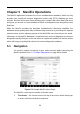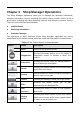User Manual
62
Close a Question
When a repair question that you've posted to the community is resolved, you
are encouraged to write down the case as a way to share a good solution. This
will help the other MaxiFix members to find useful information for practical fix.
To close a question, you need to select the question’s response message from
the message list on “My Messages” page first, then tap “Adopted Answer” and
select “Close Question”. Tap the “Cancel” button to cancel your submission
and return to My Messages page. It is strongly recommended to share your
repair solutions before closing a question. Your question will be converted to a
MaxiFix Community Tip after closing.
Score Rewarding System
1. A score of 3 is awarded when you close a question.
2. A score of 2 is awarded if your closed question is marked as "Adopted!"
by no less than 20 community members.
3. A score of 4 is awarded if your answer is selected as the “Adopted
Answer”.
4. A score of 1 is awarded if your answer is selected as the "Adopted
Answer" for a closed question which is marked as "Adopted!" by no less
than 20 community members.
5. A score of 1 is awarded to each of the first three respondents.
5.2.6 Support
Support, the last option on the Navigation Menu at the bottom of the screen,
opens a page that provides 2 ways to gain support from MaxiFix:
1. A message form to contact the administrator of MaxiFix.
2. A Frequently Asked Questions (FAQ) link that answers the most frequent
questions we hear from MaxiFix community members.
If you wish to contact the administrator of this site please use the contact form.
Select “Support” from the Navigation Menu to open the comment window. To
allow the administrator to respond to your question or issue, the following
information should be provided:
Your name
A contact email address
A contact phone number