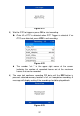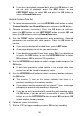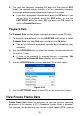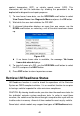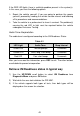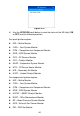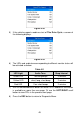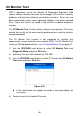Full Product Manual
Table Of Contents
- Trademarks
- Copyright Information
- Disclaimer of Warranties and Limitation of Liabilities
- For Services and Support:
- Safety Precautions and Warnings
- 1 General Information
- 2 Using the Scan Tool
- 3 Print and Update
- 4 OBDII Diagnostics
- 5 Ready Test
- 6 Compliance Information
- 7 Warranty and Service
38
If you wish to playback recorded data, press the OK button; if you
do not wish to playback, press the ESC button, or use
LEFT/RIGHT button to select NO and press the OK button to
return to Record Data menu.
Record Custom Data Set
1) To record customized data, use the UP/DOWN scroll button to select
Custom Data Set from Record Data menu and press the OK button.
2) Observe on-screen instructions. Press the OK button to continue;
press the ESC button, or use LEFT/RIGHT button to select NO and
press the OK button to return to Record Data menu.
3) Use the RIGHT button select/deselect data parameters. Selected
parameters are marked with solid squares. Press the OK button to
confirm.
If you wish to deselect all marked items, press LEFT button.
A message displays to ask for your confirmation.
If you decide to deselect these items, press OK; if you decide not
to, press the ESC button, or use the UP/DOWN button to select
NO and press OK to continue PID selections.
4) Use the UP/DOWN scroll button to select a trigger mode and press the
OK button.
If data from previously tested vehicle is not erased, data from
current test will be stored in temporary cache.
5) Use the UP/DOWN scroll button to select a memory location and press
the OK button.
The asterisk (*) icon on the screen indicates that there is a
previous recording in the memory location.
If you select a location marked with an asterisk (*) icon, a message
prompting to overwrite old recording is displayed.
If you do not wish to proceed with overwriting old recording, press
the OK button; if you do not wish to overwrite it, press the ESC
button, or use the LEFT/RIGHT button to select NO and press OK
to pick another memory location.
6) Follow on-screen instructions.
7) Wait for DTC to trigger recording or press OK to start recording.