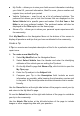User Manual
Table Of Contents
- Trademarks
- Copyright Information
- Disclaimer of Warranties and Limitation of Liabilities
- For Services and Support
- Safety Information
- Safety Messages
- Safety Instructions
- 1 Using This Manual
- 2 General Introduction
- 3 Getting Started
- 4 Diagnostics
- 5 MaxiFix
- 6 Shop Manager
- 7 Data Manager
- 8 Settings
- 9 Update
- 10 Support
- 11 Academy
- 12 Remote Desk
- 13 Quick Link
- 14 Function Viewer
- 15 Maintenance and Service
- 16 Compliance Information
- 17 Warranty
51
1. Click Select Vehicle on the Header to specify the vehicle you are
asking about.
2. Click Ask on the Navigation Menu at the bottom of the screen to
open the Ask page.
3. On the Ask page find Ask for Help, fill in the following sections to
ask a question.
The Ask page has four sections:
Subject – this is where you enter a brief subject for the question.
My Question – ask a clear and concise question that you want to ask the
community. Be sure to be descriptive and concise when asking your
question.
Problem Description – describe how the vehicle is behaving.
Repair History – include any previous diagnostic tests that you performed,
including the results of the tests. Also list any parts that were replaced
during previous diagnostic work.
Tap the Cancel to cancel your question and return to the Ask page.
Tap the Submit to post your question to the community.
Tap the Attach File to include images or reference files with your question.
You are requested to select one Adopted Answer from all of the responses
and then close the question. For details, please refer to My Messages on
page 53.
My MaxiFix
My MaxiFix, the fourth option on the Navigation Menu at the bottom of the
screen, opens your personal MaxiFix page. To access the features on My
MaxiFix page you can select from the tabs:
My Questions – opens a list with links to the opened questions that you
have posted to the community.
My Cases – opens a list with links to the closed questions and tips that
you have contributed to the community.
Marked Posts – opens a list with links to Tips and discussions that you
are actively participating in.