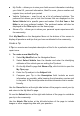User Manual
Table Of Contents
- Trademarks
- Copyright Information
- Disclaimer of Warranties and Limitation of Liabilities
- For Services and Support
- Safety Information
- Safety Messages
- Safety Instructions
- 1 Using This Manual
- 2 General Introduction
- 3 Getting Started
- 4 Diagnostics
- 5 MaxiFix
- 6 Shop Manager
- 7 Data Manager
- 8 Settings
- 9 Update
- 10 Support
- 11 Academy
- 12 Remote Desk
- 13 Quick Link
- 14 Function Viewer
- 15 Maintenance and Service
- 16 Compliance Information
- 17 Warranty
53
View Profile Information
You can view your personal profile by clicking on your account ID or My
Profile in My MaxiFix section or edit portrait where applicable, and visit other
community members’ profile by clicking their portrait. Information included in
your profile determines how you are presented to the community, and what
type of information will be sent to you from the community.
My Messages
My Messages, the fifth option on the Navigation Menu at the bottom of the
screen, shows a list of message notification which is relevant to your activities
in the Question section. A notification icon will appear on the top-right corner
of My Messages if there is any new or unread message in the Question
section. The number on the notification icon indicates the total number of the
new and unread messages. The displayed number will be reduced
correspondingly after viewing. The message notification will appear under the
following two conditions:
1. Your question or answer is replied by other MaxiFix community members.
2. Your answer is marked as the Adopted! by the MaxiFix community
member who asked the question.
Tap My Messages, select and open the message you want to read from the
list. If your problem is solved according to the reply, you should select one
Adopted Answer and close the question. If your answer is marked as
Adopted!, the prompt Adopted! + 4 will be displayed permanently.
Tap Clear to delete all message notifications.
Select “Adopted Answers”
Members are requested to select one Adopted Answer from all of the
responses on My Messages page before closing a question. The community
members who provided the Adopted Answer are rewarded with scores for
their contribution.
About Adopted Answer:
Only one answer can be selected as “Adopted Answer”.
Answers can only be rated by the MaxiFix member who asked the