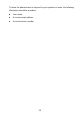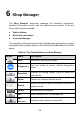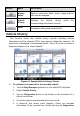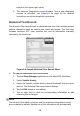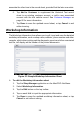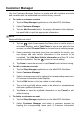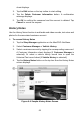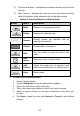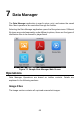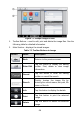User Manual
Table Of Contents
- Trademarks
- Copyright Information
- Disclaimer of Warranties and Limitation of Liabilities
- For Services and Support
- Safety Information
- Safety Messages
- Safety Instructions
- 1 Using This Manual
- 2 General Introduction
- 3 Getting Started
- 4 Diagnostics
- 5 MaxiFix
- 6 Shop Manager
- 7 Data Manager
- 8 Settings
- 9 Update
- 10 Support
- 11 Academy
- 12 Remote Desk
- 13 Quick Link
- 14 Function Viewer
- 15 Maintenance and Service
- 16 Compliance Information
- 17 Warranty
57
Button
Name
Description
History
Notes
Opens a note form. Audio, video, image and text
files may be attached.
Vehicle
History
Displays the Vehicle History which the
corresponding test vehicle records.
Done
Completes editing and saves the file.
Vehicle History
This function stores test vehicle history records, including vehicle
information and the retrieved DTCs from previous diagnostic sessions. All
information is displayed in summarized details. Tap on a record to resume a
diagnostic session on a “stored vehicle”.
To activate a test session for the recorded vehicle
1. Tap the Shop Manager application on the MaxiPRO Job Menu.
2. Select Vehicle History.
3. Tap the Diagnostics button at the bottom of the thumbnail of a
vehicle record item.
4. Or tap the vehicle record thumbnail to view record.
5. A Historical Test record sheet displays. Check the recorded
information of the recorded test vehicle and tap the Diagnostics
Figure 6-1 Sample Vehicle History Screen