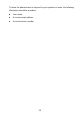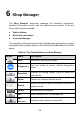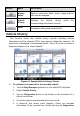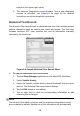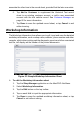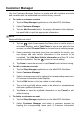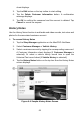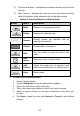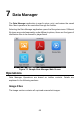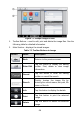User Manual
Table Of Contents
- Trademarks
- Copyright Information
- Disclaimer of Warranties and Limitation of Liabilities
- For Services and Support
- Safety Information
- Safety Messages
- Safety Instructions
- 1 Using This Manual
- 2 General Introduction
- 3 Getting Started
- 4 Diagnostics
- 5 MaxiFix
- 6 Shop Manager
- 7 Data Manager
- 8 Settings
- 9 Update
- 10 Support
- 11 Academy
- 12 Remote Desk
- 13 Quick Link
- 14 Function Viewer
- 15 Maintenance and Service
- 16 Compliance Information
- 17 Warranty
62
1) Functional Buttons – navigates and makes various controls of the
function.
2) Main Section – displays the note list on the left column and the
detail information of the selected note on the right column.
Table 6-2 Function Buttons in History Notes
Button
Name
Description
Back
Returns to the previous screen.
Delete
Deletes the selected note.
Search
Quickly locates the required note by
entering the note title.
Cancel
Cancels edit or file search.
Edit
Tap this button to open an edit to edit
notes.
Add
Notes
Adds new note in History Notes.
Add
Photos
Opens the image file for selection and
adds the selected photos to History Notes.
Save
Saves notes.
To add a note in History Notes
1. Access History Notes.
2. Tap the Add Notes button. An edit window displays.
3. Tap on the Title bar to input a note title.
4. Tap on the blank space below to edit a text note or remark.
5. Select a function button on the top to add files in any form you
choose.
6. Tap Save to save the note; tap Discard or Cancel to exit without
saving.