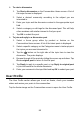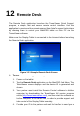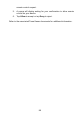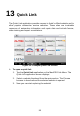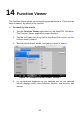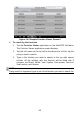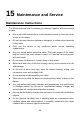User Manual
Table Of Contents
- Trademarks
- Copyright Information
- Disclaimer of Warranties and Limitation of Liabilities
- For Services and Support
- Safety Information
- Safety Messages
- Safety Instructions
- 1 Using This Manual
- 2 General Introduction
- 3 Getting Started
- 4 Diagnostics
- 5 MaxiFix
- 6 Shop Manager
- 7 Data Manager
- 8 Settings
- 9 Update
- 10 Support
- 11 Academy
- 12 Remote Desk
- 13 Quick Link
- 14 Function Viewer
- 15 Maintenance and Service
- 16 Compliance Information
- 17 Warranty
85
To start a discussion
1. Tap Start a discussion on the Communities Home screen. A list of
the major forums is displayed.
2. Select a desired community according to the subject you are
interested in.
3. Enter your topic and the discussion content in the appropriate input
field.
4. Select a category or edit tags for the discussed post. This will help
other members with similar interest to find your post.
5. Tap OK to submit the post.
To join and reply to a discussion post
1. Select a forum group either by product or feature on the
Communities Home screen. A list of the latest posts is displayed.
2. Select a specific category on the Categories menu to better pinpoint
the topics you are most interested in.
3. Tap the
○
> button on the right side of the topic item to view the
discussion. The posts displays.
4. Browse through all the posts by sliding the screen up and down. Tap
Go to original post to return to the first post.
5. Tap Reply to reply to a specific post, or tap Reply to original post
to join and continue the whole discussion.
6. Enter your comment in the input field and tap OK to submit your post.
User Profile
The User Profile section allows you to set an Avatar, check your member
status and review your posts to the communities.
Tap the Avatar image on the Communities screen to open the User Profile.