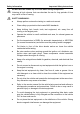User Manual
Table Of Contents
- Trademarks
- Copyright Information
- Disclaimer of Warranties and Limitation of Liabilities
- For Services and Support:
- Safety Information
- Contents
- Chapter 1 Using This Manual
- Chapter 2 General Introduction
- Chapter 3 Getting Started
- Chapter 4 Diagnostics Operations
- Chapter 5 Data Manager Operations
- Chapter 6 MaxiFix Operations
- 6.1 Navigation
- The Header
- Select Vehicle Button
- The “Select Vehicle” button on the Header allows you to specify the vehicle which you want to reference on MaxiFix, by selecting each of the vehicle attribute from a sequence of option lists. This feature helps to filter out the searches that allow on...
- 6.1.1 Terminology
- 6.2 Operations
- 6.1 Navigation
- Chapter 7 Settings Operations
- Chapter 8 Shop Manager Operations
- Chapter 9 Update Operations
- Chapter 10 Support Operations
- Chapter 11 Training Operations
- Chapter 12 Remote Desk Operations
- Chapter 13 Quick Link Operations
- Chapter 14 Maintenance and Service
- Chapter 15 Compliance Information
- Chapter 16 Warranty
General Introduction MaxiSys MS906 Display Tablet
4
The power LED displays different colors in response to the following
scenarios:
A. Green:
Illuminates green when the Display Tablet is charging and the
battery level is above 90%
Illuminates green when the Display Tablet is powered on and
the battery level is above 15%
B. Yellow:
Illuminates yellow when the Display Tablet is charging and the
battery level is below 90%
C. Red:
Illuminates red when the Display Tablet is powered on and the
battery level is below 15%
D. Blue:
Illuminates blue when the MaxiSys system is fault
Figure 2-2 MaxiSys MS906 Tablet Back View
1. Camera Lens
2. Camera Flash
3. Collapsible Stand – extends from the back to allow hands-free viewing of
the Display Tablet at a 30-degree angle