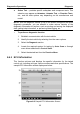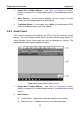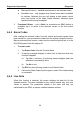User Manual
Table Of Contents
- Trademarks
- Copyright Information
- Disclaimer of Warranties and Limitation of Liabilities
- For Services and Support:
- Safety Information
- Contents
- Chapter 1 Using This Manual
- Chapter 2 General Introduction
- Chapter 3 Getting Started
- Chapter 4 Diagnostics Operations
- Chapter 5 Data Manager Operations
- Chapter 6 MaxiFix Operations
- 6.1 Navigation
- The Header
- Select Vehicle Button
- The “Select Vehicle” button on the Header allows you to specify the vehicle which you want to reference on MaxiFix, by selecting each of the vehicle attribute from a sequence of option lists. This feature helps to filter out the searches that allow on...
- 6.1.1 Terminology
- 6.2 Operations
- 6.1 Navigation
- Chapter 7 Settings Operations
- Chapter 8 Shop Manager Operations
- Chapter 9 Update Operations
- Chapter 10 Support Operations
- Chapter 11 Training Operations
- Chapter 12 Remote Desk Operations
- Chapter 13 Quick Link Operations
- Chapter 14 Maintenance and Service
- Chapter 15 Compliance Information
- Chapter 16 Warranty
Diagnostics Operations Navigation
25
Button Name Description
Vehicle
Swap
Touching this button allows you to exit the
diagnostic session of the currently identified test
vehicle, and returns you to the vehicle menu screen
to select another vehicle for testing.
Settings
Opens the setting screen. See Settings Operations
on page 64.
Print
Saves and prints a copy of the displayed data. See
3.3.1 Printing Operation for additional information
on page 15.
Help
Provides instructions or tips
for operations of
various diagnostic functions.
Save
Tapping this button opens a submenu, on which
there are 3 options available to save the displayed
data.
Tap Save This Page to take a s creenshot
image
Tap Save All Data to save a PDF file (mostly
used to save data that cover more than 1
page)
Tap Start Saving to record a video clip (only
available for recording Live Data or special
graph data)
All saved data are stored in the Data Manager
application for later reviews. See
Data Manager
Operations on page 50.
Data
Logging
Records the communication data and ECU
information of the test vehicle. The saved data can
be reported and sent to the technical center via the
internet.
You can go to the Support application to follow up
the processing progress, see 10.5 Data Logging on
page 83 for detailed information.
Send
Tapping this button submits the Data Logging report
to the technical center via the internet.
To print data in Diagnostics
1. Tap the Diagnostics application button from the MaxiSys Job Menu.
The Print button on the diagnostic toolbar is available throughout
the whole Diagnostics operations.