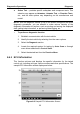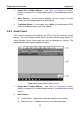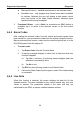User Manual
Table Of Contents
- Trademarks
- Copyright Information
- Disclaimer of Warranties and Limitation of Liabilities
- For Services and Support:
- Safety Information
- Contents
- Chapter 1 Using This Manual
- Chapter 2 General Introduction
- Chapter 3 Getting Started
- Chapter 4 Diagnostics Operations
- Chapter 5 Data Manager Operations
- Chapter 6 MaxiFix Operations
- 6.1 Navigation
- The Header
- Select Vehicle Button
- The “Select Vehicle” button on the Header allows you to specify the vehicle which you want to reference on MaxiFix, by selecting each of the vehicle attribute from a sequence of option lists. This feature helps to filter out the searches that allow on...
- 6.1.1 Terminology
- 6.2 Operations
- 6.1 Navigation
- Chapter 7 Settings Operations
- Chapter 8 Shop Manager Operations
- Chapter 9 Update Operations
- Chapter 10 Support Operations
- Chapter 11 Training Operations
- Chapter 12 Remote Desk Operations
- Chapter 13 Quick Link Operations
- Chapter 14 Maintenance and Service
- Chapter 15 Compliance Information
- Chapter 16 Warranty
Diagnostics Operations Diagnosis
28
4.5 Main Menu
The Diagnostics application allows you to establish a data link to the electronic
control system of the test vehicle for vehicle diagnosis or service. You can
operate functional tests, retrieve vehicle diagnostic information such as
trouble codes, event codes and live data for various vehicle control systems,
such as engine, transmission, ABS and more.
The Vehicle Diagnostics screen (Figure 4-2) has 2 main options:
1. Diagnosis – a comprehensive section which includes all available
functions: reading, clearing, saving and printing diagnostic information,
as well as performing active tests and special functions
2. Service – a separate section designed to perform vehicle scheduled
service and maintenance, such as to reset the service lights and perform
calibration for various systems
After a section is selected and the tablet establishes communication with the
vehicle, the corresponding function menu or selection menu displays.
4.6 Diagnosis
There are two options available when accessing the Diagnosis section:
1. Auto scan – starts auto scanning for all the available systems on the
vehicle
2. Control unit – displays a selection menu of all available control units of
the test vehicle
Auto Scan
The Auto Scan function performs a comprehensive scanning over all the
systems on the vehicle’s ECU in order to locate fault systems and retrieve
DTCs. The sample operation interface of Auto Scan displays as below: