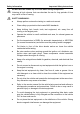User Manual
Table Of Contents
- Trademarks
- Copyright Information
- Disclaimer of Warranties and Limitation of Liabilities
- For Services and Support:
- Safety Information
- Contents
- Chapter 1 Using This Manual
- Chapter 2 General Introduction
- Chapter 3 Getting Started
- Chapter 4 Diagnostics Operations
- Chapter 5 Data Manager Operations
- Chapter 6 MaxiFix Operations
- 6.1 Navigation
- The Header
- Select Vehicle Button
- The “Select Vehicle” button on the Header allows you to specify the vehicle which you want to reference on MaxiFix, by selecting each of the vehicle attribute from a sequence of option lists. This feature helps to filter out the searches that allow on...
- 6.1.1 Terminology
- 6.2 Operations
- 6.1 Navigation
- Chapter 7 Settings Operations
- Chapter 8 Shop Manager Operations
- Chapter 9 Update Operations
- Chapter 10 Support Operations
- Chapter 11 Training Operations
- Chapter 12 Remote Desk Operations
- Chapter 13 Quick Link Operations
- Chapter 14 Maintenance and Service
- Chapter 15 Compliance Information
- Chapter 16 Warranty
Contents
SAFETY INFORMATION ............................................................................................ II
CHAPTER 1 USING THIS MANUAL ...................................................................... 1
1.1 CONVENTIONS ............................................................................................... 1
1.1.1 B o ld Tex t ............................................................................................. 1
1.1.2 Note .................................................................................................... 1
1.1.3 Important ............................................................................................ 1
1.1.4 Hyperlink............................................................................................. 1
1.1.5 Procedures .......................................................................................... 1
CHAPTER 2 GENERAL INTRODUCTION ............................................................... 3
2.1 MAXISYS MS906 DISPLAY TABLET ..................................................................... 3
2.1.1 Functional Description ......................................................................... 3
2.1.2 Power Sources ..................................................................................... 5
2.1.3 Technical Specifications ....................................................................... 6
2.2 ACCESSORY KIT .............................................................................................. 7
2.2.1 Main Cable .......................................................................................... 7
2.2.2 OBD I Adapters .................................................................................... 7
2.2.3 Other Accessories ................................................................................ 8
CHAPTER 3 GETTING STARTED ..........................................................................10
3.1 POWERING UP ..............................................................................................10
3.1.1 Application Buttons ............................................................................11
3.1.2 Locator and Navigation Buttons .........................................................12
3.1.3 System Status Icons ............................................................................13
3.2 POWERING DOWN .........................................................................................14
3.2.1 Reboot System....................................................................................14
3.3 INSTALLING COMPUTER SO F T WAR E ....................................................................15
3.3.1 Printing Operation ..............................................................................15
CHAPTER 4 DIAGNOSTICS OPERATIONS ............................................................17
4.1 ESTABLISHING VEHICLE COMMUNICATION ............................................................17
4.1.1 Vehicle Connection .............................................................................17
4.2 GETTING STARTE D..........................................................................................18
4.2.1 Vehicle Menu Layout ..........................................................................18
4.3 VEHICLE IDENTIFICATION ..................................................................................20
4.3.1 Auto VIN Scan ....................................................................................21
4.3.2 Manual VIN Input ...............................................................................22
4.3.3 Manual Vehicle Selection ....................................................................23