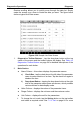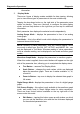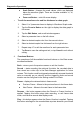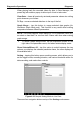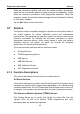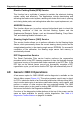User Manual
Table Of Contents
- Trademarks
- Copyright Information
- Disclaimer of Warranties and Limitation of Liabilities
- For Services and Support:
- Safety Information
- Contents
- Chapter 1 Using This Manual
- Chapter 2 General Introduction
- Chapter 3 Getting Started
- Chapter 4 Diagnostics Operations
- Chapter 5 Data Manager Operations
- Chapter 6 MaxiFix Operations
- 6.1 Navigation
- The Header
- Select Vehicle Button
- The “Select Vehicle” button on the Header allows you to specify the vehicle which you want to reference on MaxiFix, by selecting each of the vehicle attribute from a sequence of option lists. This feature helps to filter out the searches that allow on...
- 6.1.1 Terminology
- 6.2 Operations
- 6.1 Navigation
- Chapter 7 Settings Operations
- Chapter 8 Shop Manager Operations
- Chapter 9 Update Operations
- Chapter 10 Support Operations
- Chapter 11 Training Operations
- Chapter 12 Remote Desk Operations
- Chapter 13 Quick Link Operations
- Chapter 14 Maintenance and Service
- Chapter 15 Compliance Information
- Chapter 16 Warranty
Diagnostics Operations Diagnosis
37
Scale Button - changes the scale values, which are displayed
below the waveform graph. There are 4 scales available: x1, x2,
x4 and x8.
Zoom-out Button – exits full screen display.
To edit the waveform color and line thickness in a data graph
1. Select 1 to 3 parameter items to display in Waveform Graph mode.
2. Tap the Zoom-in Button on the right to display the data graph in
full screen.
3. Tap the Edit Button, and an edit window appears.
4. Select a parameter item on the left column.
5. Select a desired sample color from the second column.
6. Select a desired sample line thickness from the right column.
7. Repeat step 4-7 to edit the waveform for each parameter item.
8. Tap Done to save the setting and exit, or tap Cancel to exit without
saving.
4. Functional Buttons
The operations of all the available functional buttons on Live Data screen
are described below:
Back – returns you to the previous screen or exit the function.
Record – starts recording the retrieved live data; the recorded data is
then stored as a video clip in the Data Manager application for future
reviews. This function could be triggered automatically at preset threshold
value or manually as you choose, and the triggering mode and record
duration can be configured in the Setting mode of Live Data.
Freeze – displays the retrieved data in freeze mode.
Previous Frame – Moves to the previous frame in the freeze data.
Next Frame – Moves to the next frame in the freeze data.
Resume – this button appears when the Record or Freeze function is
applied. Tapping this button stops data recording, or exit freeze data
mode, and resumes normal data display mode.
Flag – this button appears when the Record function is applied. Tapping
this button sets flags for the recorded data at points wherever you choose.