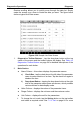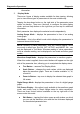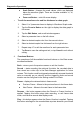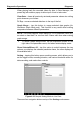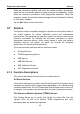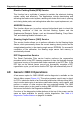User Manual
Table Of Contents
- Trademarks
- Copyright Information
- Disclaimer of Warranties and Limitation of Liabilities
- For Services and Support:
- Safety Information
- Contents
- Chapter 1 Using This Manual
- Chapter 2 General Introduction
- Chapter 3 Getting Started
- Chapter 4 Diagnostics Operations
- Chapter 5 Data Manager Operations
- Chapter 6 MaxiFix Operations
- 6.1 Navigation
- The Header
- Select Vehicle Button
- The “Select Vehicle” button on the Header allows you to specify the vehicle which you want to reference on MaxiFix, by selecting each of the vehicle attribute from a sequence of option lists. This feature helps to filter out the searches that allow on...
- 6.1.1 Terminology
- 6.2 Operations
- 6.1 Navigation
- Chapter 7 Settings Operations
- Chapter 8 Shop Manager Operations
- Chapter 9 Update Operations
- Chapter 10 Support Operations
- Chapter 11 Training Operations
- Chapter 12 Remote Desk Operations
- Chapter 13 Quick Link Operations
- Chapter 14 Maintenance and Service
- Chapter 15 Compliance Information
- Chapter 16 Warranty
Diagnostics Operations Diagnosis
38
When playing back the recorded video clip later in Data Manager, the
preset flag will enable a popup to allow input of text to take notes.
Clear Data – clears all previously retrieved parameter values at a cutting
point whenever you choose.
To Top – moves a selected data item to the top of the list.
Graph Merge – tap this button to merge selected data graphs (for
Waveform Graph Mode only). This function is very useful when making
comparison between different parameters.
NOTE: This mode supports Graph Merge for 2 to 3 parameter items only,
so select no less than 2 or no more than 3 items each time when making
graph merge.
To cancel Graph Merge mode, tap the drop-down button on the
right side of the parameter name, and select a data display mode.
Show Selected/Show All – tap this option to switch between the two
options; one displays the selected parameter items, the other displays all
the available items.
Setting – tapping this button opens a setting screen, which allows you to
set the trigger mode, recording duration, and various threshold values for
data recording, and make other controls.
Figure 4-11 Sample Setting Mode in Live Data
There are four navigation buttons on top of the Setting mode screen.