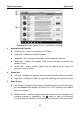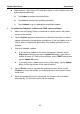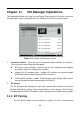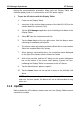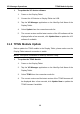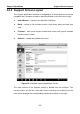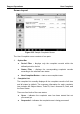User Manual
Table Of Contents
- Trademarks
- Copyright Information
- Disclaimer of Warranties and Limitation of Liabilities
- For Services and Support:
- Safety Information
- Chapter 1 Using This Manual
- Chapter 2 General Introduction
- Chapter 3 Getting Started
- Chapter 4 Diagnostics Operations
- Chapter 5 TPMS Service Operations
- Chapter 6 MaxiFix Operations
- 6.1 Navigation
- The Header
- Select Vehicle Button
- The “Select Vehicle” button on the Header allows you to specify the vehicle which you want to reference on MaxiFix, by selecting each of the vehicle attribute from a sequence of option lists. This feature helps to filter out the searches that allow on...
- 6.1.1 Terminology
- 6.2 Operations
- 6.1 Navigation
- Chapter 7 Shop Manager Operations
- Chapter 8 Data Manager Operations
- Chapter 9 Settings Operations
- Chapter 10 Update Operations
- Chapter 11 VCI Manager Operations
- Chapter 12 Support Operations
- Chapter 13 Training Operations
- Chapter 14 Remote Desk Operations
- Chapter 15 Quick Link Operations
- Chapter 16 Oscilloscope Operations
- 16.1 Safety Information
- 16.2 Glossary
- 16.3 MaxiScope Module
- 16.4 Screen Layout and Operations
- 16.4.1 Top Toolbar
- Math Channel
- A math channel is virtual channel generated by mathematical function of the input channel. It can be displayed in a scope in the same way as an input signal, and like an input signal it has its own measure axis, scaling and color. The MaxiScope module...
- Probe
- A probe is any transducer, measuring device or other accessory that you connect to an input channel of your MaxiScope module.
- Reference Waveform
- Recall Reference
- 16.4.2 Functional Buttons
- 16.4.3 Measurement Grid
- 16.4.4 Measurement Rulers
- 16.4.5 Functional Buttons
- 16.4.1 Top Toolbar
- 16.5 Troubleshooting
- 16.6 MaxiScope Firmware Update
- Chapter 17 Digital Inspection Operations
- Chapter 18 Maintenance and Service
- Chapter 19 Compliance Information
- Chapter 20 Warranty
Support Operations User Complaint
103
Waiting Customer Reply – indicates the complaint has been
replied by the service personnel, and requires feedback from the
customer
Closed – indicates the complaint case has been processed, solved,
and ended
To view the detailed complaint session, tap the
○
> button on the right
side of the case item.
To establish a new complaint session
1. Register the product online.
2. Tap the Support application on the MaxiSys Job Menu. The device
information is automatically synchronized with the online account.
3. Tap Complaint on the Main Menu.
4. Tap the New Complaint button at the upper right corner. A
selection menu with a category of service channels displays.
5. Select your target service channel and click Next to continue. A
standard complaint form displays, on which you are allowed to
enter detailed information, such as personal information, vehicle
information, and device information, you can also attach image or
PDF files with the form.
6. Enter in each input field the appropriate information, in order to
settle the complaint more efficiently, it is recommended to fill out the
complaint form as detailed as possible.
7. Select the required processing time on the last section according to
the urgency of the case.
8. Tap Submit to send the completed form to Autel’s online service
center, or tap Reset to refill it. The submitted complaints will be
carefully read and handled by the service personnel, and the
respond speed may depend on the processing time you’ve
required.
To make a reply in a complaint session
1. Register the product online.
2. Tap the Support application on the MaxiSys Job Menu. The device
information is automatically synchronized with the online account.