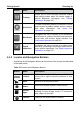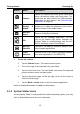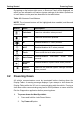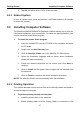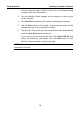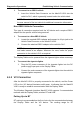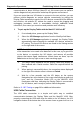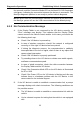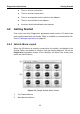User Manual
Table Of Contents
- Trademarks
- Copyright Information
- Disclaimer of Warranties and Limitation of Liabilities
- For Services and Support:
- Safety Information
- Chapter 1 Using This Manual
- Chapter 2 General Introduction
- Chapter 3 Getting Started
- Chapter 4 Diagnostics Operations
- Chapter 5 TPMS Service Operations
- Chapter 6 MaxiFix Operations
- 6.1 Navigation
- The Header
- Select Vehicle Button
- The “Select Vehicle” button on the Header allows you to specify the vehicle which you want to reference on MaxiFix, by selecting each of the vehicle attribute from a sequence of option lists. This feature helps to filter out the searches that allow on...
- 6.1.1 Terminology
- 6.2 Operations
- 6.1 Navigation
- Chapter 7 Shop Manager Operations
- Chapter 8 Data Manager Operations
- Chapter 9 Settings Operations
- Chapter 10 Update Operations
- Chapter 11 VCI Manager Operations
- Chapter 12 Support Operations
- Chapter 13 Training Operations
- Chapter 14 Remote Desk Operations
- Chapter 15 Quick Link Operations
- Chapter 16 Oscilloscope Operations
- 16.1 Safety Information
- 16.2 Glossary
- 16.3 MaxiScope Module
- 16.4 Screen Layout and Operations
- 16.4.1 Top Toolbar
- Math Channel
- A math channel is virtual channel generated by mathematical function of the input channel. It can be displayed in a scope in the same way as an input signal, and like an input signal it has its own measure axis, scaling and color. The MaxiScope module...
- Probe
- A probe is any transducer, measuring device or other accessory that you connect to an input channel of your MaxiScope module.
- Reference Waveform
- Recall Reference
- 16.4.2 Functional Buttons
- 16.4.3 Measurement Grid
- 16.4.4 Measurement Rulers
- 16.4.5 Functional Buttons
- 16.4.1 Top Toolbar
- 16.5 Troubleshooting
- 16.6 MaxiScope Firmware Update
- Chapter 17 Digital Inspection Operations
- Chapter 18 Maintenance and Service
- Chapter 19 Compliance Information
- Chapter 20 Warranty
Getting Started Powering Up
15
Button Name Description
Camera
Opens the camera with short press; takes and
saves screenshot image with long press. The
saved files are auto-stored in the Data Manager
application for later reviews. See
Data Manager
Operations on page 84.
Display &
Sound
Allows you to adjust the brightness of the screen
and the volume of the audio output.
MaxiSys
Home
Returns to MaxiSys Job Menu.
VCI
Opens the VCI Manager application. The tick
icon at the bottom right corner indicates the
Display Tablet is communicating with the VCI
device, otherwise a cross icon displays.
MaxiSys
Shortcut
Returns to the MaxiSys operation interface from
other Android applications.
TPMS
Shortcut
Returns to the TPMS service operation interface
from other applications. (For MS906TS)
To use the camera:
1. Tap the Camera button. The camera screen opens.
2. Focus the image to be captured in the view finder.
3. Tap the inner blue circle. The view finder now shows the captured
picture and auto-saves the taken photo.
4. Tap the thumbnail image on the top right corner of the screen to
view the stored image.
5. Tap the Back or Home button to exit the camera application.
Refer to Android documents for additional information.
3.1.3 System Status Icons
As the Display Tablet is working with the Android operating system, you may
refer to Android documents for more information.