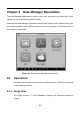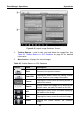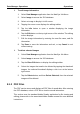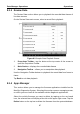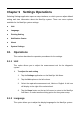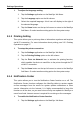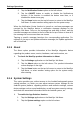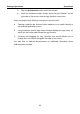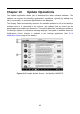User Manual
Table Of Contents
- Trademarks
- Copyright Information
- Disclaimer of Warranties and Limitation of Liabilities
- For Services and Support:
- Safety Information
- Chapter 1 Using This Manual
- Chapter 2 General Introduction
- Chapter 3 Getting Started
- Chapter 4 Diagnostics Operations
- Chapter 5 TPMS Service Operations
- Chapter 6 MaxiFix Operations
- 6.1 Navigation
- The Header
- Select Vehicle Button
- The “Select Vehicle” button on the Header allows you to specify the vehicle which you want to reference on MaxiFix, by selecting each of the vehicle attribute from a sequence of option lists. This feature helps to filter out the searches that allow on...
- 6.1.1 Terminology
- 6.2 Operations
- 6.1 Navigation
- Chapter 7 Shop Manager Operations
- Chapter 8 Data Manager Operations
- Chapter 9 Settings Operations
- Chapter 10 Update Operations
- Chapter 11 VCI Manager Operations
- Chapter 12 Support Operations
- Chapter 13 Training Operations
- Chapter 14 Remote Desk Operations
- Chapter 15 Quick Link Operations
- Chapter 16 Oscilloscope Operations
- 16.1 Safety Information
- 16.2 Glossary
- 16.3 MaxiScope Module
- 16.4 Screen Layout and Operations
- 16.4.1 Top Toolbar
- Math Channel
- A math channel is virtual channel generated by mathematical function of the input channel. It can be displayed in a scope in the same way as an input signal, and like an input signal it has its own measure axis, scaling and color. The MaxiScope module...
- Probe
- A probe is any transducer, measuring device or other accessory that you connect to an input channel of your MaxiScope module.
- Reference Waveform
- Recall Reference
- 16.4.2 Functional Buttons
- 16.4.3 Measurement Grid
- 16.4.4 Measurement Rulers
- 16.4.5 Functional Buttons
- 16.4.1 Top Toolbar
- 16.5 Troubleshooting
- 16.6 MaxiScope Firmware Update
- Chapter 17 Digital Inspection Operations
- Chapter 18 Maintenance and Service
- Chapter 19 Compliance Information
- Chapter 20 Warranty
Settings Operations Operations
91
2. Tap the Notification Center option on the left column.
3. Tap the ON/OFF button to enable or disable the Notifications
function. If the function is enabled the button turns blue, or if
disabled the button turns gray.
4. Tap the Home button on the top left corner to return to the MaxiSys
Job Menu. Or select another setting option for the system setup.
When the Notification Center function is turned on, and new messages are
received by the MaxiSys device, a notification message displays on the
MaxiSys Job Menu. Press on the message bar and drag it down, and the
received messages are shown in the list, slide the list up or down to view all if
the message list covers more than one screen.
Tapping a specific message launches the corresponding application. For
example, if you tap on an Update notification message, the Update application
will be launched.
9.1.5 About
The About option provides information of the MaxiSys diagnostic device
regarding the product name, version, hardware, and serial number, etc.
To check the MaxiSys product information in About
1. Tap the Settings application on the MaxiSys Job Menu.
2. Tap the About option on the left column. The product information
screen displays on the right.
3. Tap the Home button on the top left corner to return to the MaxiSys
Job Menu, or select another setting option for the system setup,
after viewing.
9.1.6 System Settings
This option provides you a direct access to the Android background system
setting interface, on which you can adjust various system settings for the
Android system platform, regarding wireless and networks settings, various
device settings such as sound and display, as well as system security settings,
and check the associated information about the Android system, etc.
To enable the App Switcher function
1. Tap the Settings application on the MaxiSys Job Menu.
2. Tap the System settings option on the left column.