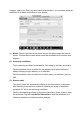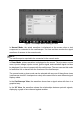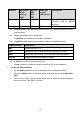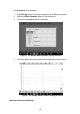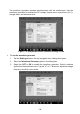User Manual
105
category, status, etc. Once you have searched a waveform, you can open, share the
waveform ID to others, and follow as your favorite.
Figure 7-12 Sample Conditional-based Search Screen
(1) Model: Tap the input field or the arrow icon on the right to select the vehicle
model. The manufacture and model should be selected from the column that
displays.
(2) Screening conditions
Three screening conditions are available: Test category, test item and status.
Tap the dropdown menu to select the test category such as the actuators,
battery charging, engine starting, or no selection.
Tap the dropdown menu to select the condition status: no selection, good or
bad.
(3) Search result
The search result will automatically display in the lower section of the page
after selecting the model and conditions, showing the image of waveform,
waveform ID, VIN or the screening conditions.
Tap the corresponding buttons on the lower right side to share, follow or open
the waveform. Tap the Load As Ref. Waveform to load the waveform as a
reference waveform for better waveform analysis.