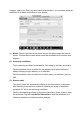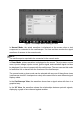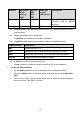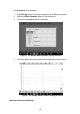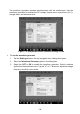User Manual
107
All the waveforms you have searched in the Condition-based Search, Keyword-
based Search or My Upload tab can be followed as My Favorites by tapping the five-
point start button. The waveform can also be opened, shared, followed and loaded
as a reference waveform.
Local Waveform Library
The waveforms in the local waveform library are the ones saved in the tablet.
Input the waveform code, VIN, vehicle code, or screening conditions and then tap
the "Search" button to search the waveform(s) saved in the local library. The found
result displays the picture of waveform, waveform ID, screening conditions, vehicle
model, etc. The waveforms can be opened, loaded as reference waveforms, shared
waveform codes, uploaded or batch uploaded.
Figure 7-14 Sample Local Waveform Library Screen
Settings Menu
Tap the gear icon button in the top navigation bar to open the Setting Menu. The
Mode, Math Channels, Waveform Generator, Decoding Settings, Startup
Settings and Demo Settings can be manually configured in the menu.
Mode Settings
Two modes and three display views are available: normal mode, demo mode,
oscilloscope view, XY view and spectrum view.