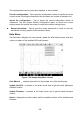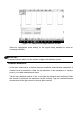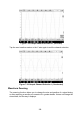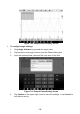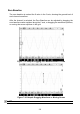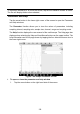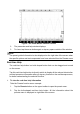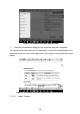User Manual
133
Figure 7-45 Arrow Button Position Screen
2. The parameter and help window displays.
3. To close, tap the arrow button again or tap any space outside of the window.
Note
The preset guided information is also displayed on the right side of the screen when
the specific options and test components have been selected from the Presets menu.
Real-time Help
The real-time help button is a bulb-shaped button that can be dragged and moved
on the screen.
Tap this real-time help button to directly switch to display all the relevant introduction
and test procedure information after you tap any function on the oscilloscope screen,
for better understanding the selected function.
To view the real-time help information
Take the Presets function as an example.
1. Tap the Presets button on the upper toolbar to open the preset menu.
2. Tap the bulb-shaped real-time help button. All the information about the
presets menu is displayed on right side of the screen.