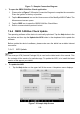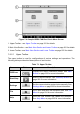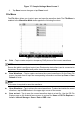User Manual
224
Figure 7-7 Sample Settings Menu Screen 3
4. Tap Save to save changes or tap Close to exit.
File Menu
The File Menu allows you to print, open and save the waveform data. The File Menu is
enabled in the Waveform Mode and supports the following functions.
Figure 7-8 Sample File Menu Screen
Print – Tap to create and print a temporary PNG picture of the current waveforms.
NOTE
Ensure the tablet is configure to print (see Printer setup instructions) and is connected to
the printer. Ensure the tablet and printer share the same network.
Save Waveform – Tap to capture and save the current waveforms. On the Save File
screen, tap each item to input the corresponding information and then tap Save or Save
Default to finish.
NOTE
A file name is required to save the waveform.
Open Waveform – Tap to retrieve the saved waveforms. To select and delete the saved
waveform, tap the Edit button in the upper right corner of the screen.
Save as text – Tap to save the current waveform data to a text file. Use the ES File
Explorer app on the Android home screen to review file: Home > ES File Explorer >
Local > Internal Storage > Scan > Data > OBD > txt.