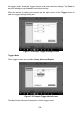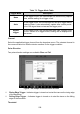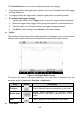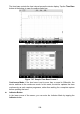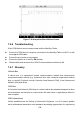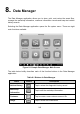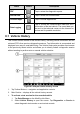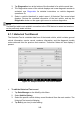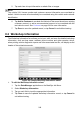User Manual
243
3. Tap Diagnostics icon at the bottom of the thumbnail of a vehicle record item.
4. The Diagnostics screen of the vehicle displays and a new diagnostic session is
activated, see
Diagnostics for detailed instructions on vehicle diagnostic
operations. Or,
5. Select a vehicle thumbnail to select record. A Historical Test record sheet
displays. Review the recorded information of the test vehicle, and tap the
Diagnostics button on the upper right corner to continue diagnostics.
NOTE
The MaxiSys tablet must establish connection to the VCMI device to restart test sessions
on the previously tested vehicles.
8.1.1 Historical Test Record
The Historical Test is a detailed data form of the tested vehicle, which includes general
vehicle information, service record, customer information, and the diagnostic trouble
codes retrieved from the previous test sessions. Technician Notes will also display if
present.
Figure 8-3 Sample Historical Test Record Sheet
To edit the Historical Test record
1. Tap Data Manager on the MaxiSys Job Menu.
2. Select Vehicle History.
3. Select the specific vehicle history record thumbnail from the main section. The
Historical Test record will display.
4. Tap Edit (a pen icon) to start editing.