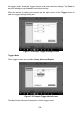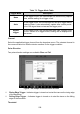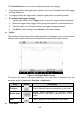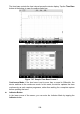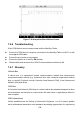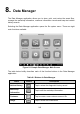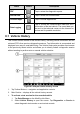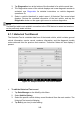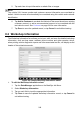User Manual
244
5. Tap each item to input information or attach files or images.
NOTE
The vehicle VIN, license number and customer account information are correlated by
default. Vehicle records will automatically be correlated using this vehicle and customer
identification.
6. Tap Add to Customer to correlate the Historical Test record sheet to an existing
customer account, or add a new associated account to be correlated with the
test vehicle record. See
Customer on page 244 for more information.
7. Tap Done to save the updated record, or tap Cancel to exit without saving.
8.2 Workshop Information
The Workshop Information form allows you to input, edit, and save the detailed workshop
information, such as shop name, address, phone number and other remarks, which,
when printing vehicle diagnostic reports and other associated test file, will display as the
header of the printed documents.
Figure 8-4 Sample Workshop Information Sheet
To edit the Workshop Information sheet
1. Tap the Data Manager application on the MaxiSys Job Menu.
2. Select Workshop Information.
3. Tap on each field to input the appropriate information.
4. Tap Done to save the updated workshop information record, or tap Cancel to
exit without saving.