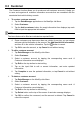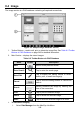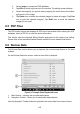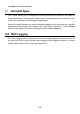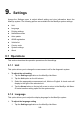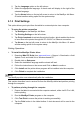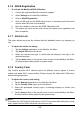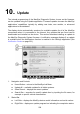User Manual
245
8.3 Customer
The Customer function allows you to create and edit customer accounts. It helps you
to save and organize all customer information accounts that are correlated with the
associated test vehicle history records.
To create a customer account
1. Tap the Data Manager application on the MaxiSys Job Menu.
2. Select Customer.
3. Tap the Add a customer button. An empty information form displays, tap each
field to input the appropriate information.
NOTE
The items that must be filled are indicated as required fields.
4. Some customers may have more than one vehicle for service; you can always
add new vehicle information to the account. Tap Add New Vehicle Information,
and then fill in the vehicle information. Tap the button to cancel.
5. Tap OK to save the account, or tap Cancel to exit without saving.
To edit a customer account
1. Tap Data Manager on the MaxiSys Job Menu.
2. Select Customer.
3. Select a customer account by tapping the corresponding name card. A
Customer Information record displays.
4. Tap Edit on the top toolbar to start editing.
5. Tap on the input field to edit or amend information, and enter updated
information.
6. Tap Complete to save the updated information, or tap Cancel to exit without
saving.
To delete a customer account
1. Tap Data Manager on the MaxiSys Job Menu.
2. Select Customer.
3. Select a customer account by tapping the corresponding name card. A
Customer Information record displays.
4. Tap Edit on the top toolbar to start editing.
5. Tap Delete button on the top of the screen. A reminder message displays.
6. Tap OK to confirm the command, and the account is deleted. Tap Cancel to
cancel the request.