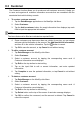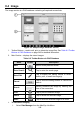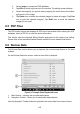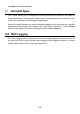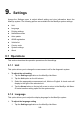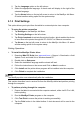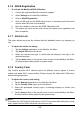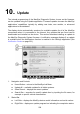User Manual
252
9.1.6 ADAS Registration
To activate the MaxiSys ADAS Calibration
1. Confirm the registered MaxiSys has active updates.
2. Select Settings on the MaxiSys Job Menu.
3. Click on ADAS Registration.
4. Scan the QR code on the ADAS frame to bind, or manually input frame serial
number when QR code is not available.
5. Enter the validation code from the ADAS Calibration Card.
6. The system will reset and the main screen will display once registration has
been completed.
9.1.7 Vehicle List
This option allows you to sort the vehicles either by alphabetic order or by frequency of
use.
To adjust the vehicle list setting
1. Tap the Settings application on the MaxiSys Job Menu.
2. Tap Vehicle list on the left column.
3. Select the required sort type. A check mark will display to the right of the
selected language.
4. Tap the Home button in the top left corner to return to the MaxiSys Job Menu.
Or select another setting option for system setup.
9.1.8 Country Code
This function provides Wi-Fi channel options for different country regions to ensure
reliable and stable Wi-Fi communication. Please connect the tablet with VCMI device
before making adjustment.
To adjust the country code setting
1. Tap the Settings application on the MaxiSys Job Menu.
2. Tap the Country Code option on the left column.
3. Select the appropriate country region. A message displays to confirm your
selection.
4. Tap the Home button on the top left corner to return to the MaxiSys Job Menu.
Or select another setting option for the system setup.
NOTE
If the tablet can NOT find the VCMI device via Wi-Fi connection after setting the country
code, please use the USB or Bluetooth connection to retry.