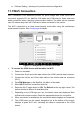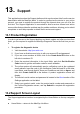User Manual
264
5. Select your target service channel and click Next to continue. A standard
complaint form displays, on which you are allowed to enter detailed information,
such as personal information, vehicle information, and device information. You
can also attach image or PDF files to the form.
6. Enter in each input field the appropriate information. To settle the complaint
more efficiently, it is recommended to complete the form with as much as detail
as possible.
7. Select the required processing time on the last section according to the urgency
of the case.
8. Tap Submit to send the completed form to Autel's online service center. The
submitted complaints will be carefully read and handled by the service
personnel.
13.5 Data Logging
The Data Logging section keeps records of all Feedback (submitted), Not Feedback
(but saved) or History (up to the latest 20 test records) data loggings on the diagnostic
system. The support personnel will receive and process the submitted reports through
the Support platform. The solution will be sent back within 48 hours. You may continue
to correspond with Support until the issue is resolved.
Figure 13-3 Sample Data Logging Screen
To make a reply in a Data Logging session
1. Tap on the Feedback tag to view the list of submitted data loggings.
2. Select the latest message from Support.
3. Tap on the input field on the bottom of the screen, and enter your reply. Or tap
the Audio button to record a voice message, or tap the camera button to take a
screenshot.