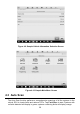User Manual
29
When the vehicle's VIN is not automatically retrievable through the vehicle's ECU, or the
specific VIN is unknown, you can select the vehicle manually.
Step-by-step Vehicle Selection
This mode of vehicle selection is menu driven. Select Manufacturer icon on the Vehicle
Menu screen and the ‘Select diagnostic type' screen displays, then tap Manual selection
button. Select the vehicle information like the Brand, Model, Capacity, Engine type and
Model year on the same screen. Each selection you make advances you to the next
screen. The Esc button at the lower right corner of the screen will bring you back to the
previous screen. Tap Reset button to reselect the vehicle information if needed.
Figure 4-8 Sample Manual Vehicle Selection Screen
4.1.3.5 Alternative Vehicle Identification
Occasionally, the tablet may not be able to identify a vehicle. For these vehicles, the user
may perform a generic OBDII or EOBD diagnostic. See
Generic OBD II Operations on
page 53 for additional information.
4.2 Diagnostics Screen Layout
After the vehicle information is selected. Tap the OK button at the bottom right corner of
the screen (See Figure 4-9) to open the Main menu page. This section consists of
various functions commonly used, including Auto Scan, Control Unit, and more. The
available functions displayed vary by vehicle.