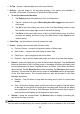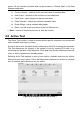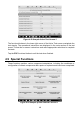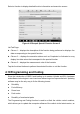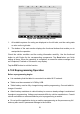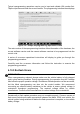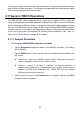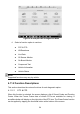User Manual
46
To Top – moves a selected data item to the top of the list.
Setting – tap this button to set recording duration. Five options are available: 5
seconds, 15 seconds, 30 seconds, 60 seconds and 90 seconds.
To set live data record duration
1. Tap Setting button at the bottom of the Live Data screen.
2. Tap the > button to the right of Recording time after trigger bar and select a
time length.
3. Tap OK to save the setting and return to the Live Data Setting screen; or tap
the X button at the upper right corner to exit without saving.
4. Tap Done at the upper right corner of the Live Data Setting screen to confirm
and save the setting, and return to the Live Data screen; or tap Cancel to exit
without saving.
Clear Data – tap this button to clear all cached live data.
Freeze – displays the retrieved data in freeze mode.
Previous Frame – moves to the previous frame of frozen data.
Next Frame – moves to the next frame of frozen data.
Play/Pause – tap to play/pause the frozen data.
Resume – tap to exit the freeze data mode and return to normal data display.
Record – starts recording the live data of the selected data items. Tap the Record
button at the bottom of the Live Data screen. A message will display prompting user
to select parameters to record. Tap Got It button to confirm. Scroll down and select
data to record. Tap the Record button to start recording. Tap Resume button to stop
recording. The recorded live data can be viewed in the Review section at the bottom
of the Live Data screen. The recorded data can also be reviewed in the Data
Manager application.
Resume – Tap this button to stop data recording and to return to normal data
display.
Flag – this button displays when the Record function is applied. Tap this button
to set flags to note points of interest when recording data. Notes can be added
during playback in Review or Data Manager. Select the preset flag to open a
popup window and display virtual keyboard to input notes.
Review – review the recorded data. Tap Review button to display a recording list,
and select one item to review.
NOTE
Only the data recorded during the current operation can be reviewed on the Live Data