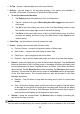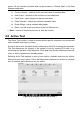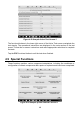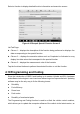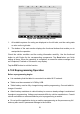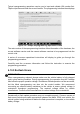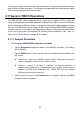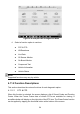User Manual
51
Figure 4-26 Sample Coding Screen
1. All available systems for coding are displayed on the left side, and the coding data
or value on the right side.
2. The bottom of the main section displays the functional buttons that enable you to
manipulate the operation.
Check the vehicle condition and the coding information carefully. Use the functional
button to edit Codes for the corresponding components. Tap Send when you finish
editing all items. When the operation is completed, an execution status message such
as Completed, Finished or Successful, may display.
Tap the ESC button to exit the function.
4.10.2 Reprogramming Operation
Before reprogramming begins
It is mandatory that the tablet is connected to a stable Wi-Fi network.
Tablet must be connected to VCMI by USB.
Tablet battery must be fully charged during module programming. Connect tablet to
charger if needed.
Attach battery maintainer to vehicle battery to ensure a steady voltage is maintained
throughout programming. Voltage requirements differ by vehicle manufacturer. Consult
vehicle manufacturer recommendations prior to programming a module.
Do not quit the application during a module reprogramming as the process may fail
and may also result in permanent damage to the module.