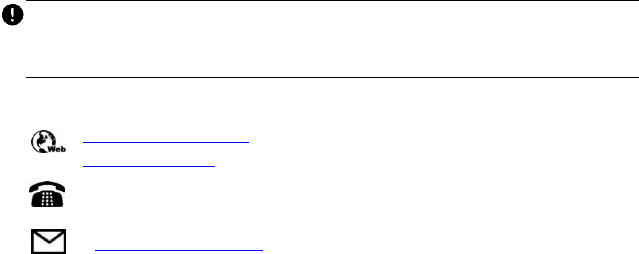Trademarks Autel®, MaxiSys®, MaxiCheck®, MaxiDAS®, MaxiDiag®, MaxiRecorder®, MaxiScan®, and MaxiTPMS® are trademarks of Autel Intelligent Technology Corp., Ltd., registered in China, the United States and other countries. All other marks are trademarks or registered trademarks of their respective holders.
Safety Instructions To prevent personal injury or damage to vehicles and/or the inspection tool, read this instruction manual first and observe the following safety precautions at a minimum whenever working on a vehicle. Work Area Safety Always perform automotive testing in a safe environment. Keep clothing, hair, hands, tools, test equipment, etc. away from all moving or hot engine parts. The cable shall be operated under 60 °C (140 °F). Operate the tool in a well-ventilated work area.
Do not unplug the tool from the electrical outlet by pulling on electrical cord. Never carry tool by cord. Keep cord away from heat, oil, sharp edges or moving parts. If operating the tool in a damp location is unavoidable, use a ground fault circuit interrupter (GFCI) to protect the tool from damage and the operator from injury. Personal Safety Do not use the tool while tired or under the influence of drugs, alcohol, or medications. A moment of distraction can result in serious personal injury.
Contents 1. USING THE MANUAL ......................................................................................... 1 CONVENTIONS ......................................................................................................... 1 2. GENERAL INTRODUCTION ............................................................................. 3 2.1 DESCRIPTION ..................................................................................................... 3 2.2 SPECIFICATIONS.............................
. OPERATION INSTRUCTIONS......................................................................... 17 5.1 BASIC OPERATION ........................................................................................... 17 5.2 OPERATION PRECAUTIONS .............................................................................. 18 5.3 TOOL INSPECTION............................................................................................ 20 5.4 TOOL AND WORK AREA SET-UP ..........................................
1. Using the Manual This manual contains device usage instructions. Some illustrations shown in this manual may depict tool models and/or optional equipment that are not included on or with your system. Contact your sales representative for availability of tool options or accessories not included. Conventions The following conventions are used. Bold Text Bold text is used to highlight selectable items such as buttons and menu options. Example: Press OK.
IMPORTANT Keep the cable away from heat, oil, sharp edges and moving parts. Replace damaged cable immediately. Hyperlinks Hyperlinks or links that take you to other related articles, procedures, and illustrations are available in electronic documents. Blue italic text indicates a selectable hyperlink. Illustrations Illustrations used in this manual are samples, the actual testing screen may vary for each vehicle being tested.
2. General Introduction 2.1 Description This premier Autel MaxiVideo MV480, the next generation of digital videoscope, is ideal for inspecting difficult-to-reach areas with its semirigid flexible cable and 10-level adjustable LED light. It features dual front and side cameras with 1920×1080 high resolution, a 4.1" 1200×720 full color LCD display, a 8.5mm camera probe, and a builtin 2600mAh battery with up to 4 hours continuous use.
Tested battery life Approximately 4 hours of continuous use Dimensions 243 x 116 x 122mm (9.6" x 4.6" x 4.8") Weight 0.422 kg (0.93lbs) Recording medium Micro SD card (8GB Standard/128GB Max) Image controls Zoom, low light vision Lighting Fully adjustable LED, Flashlight Cable reach 1m (39.4") Imager heads 8.5mm (0.33"), 2 megapixel (1920 x 1080 pixels) Waterproof To a depth of 1m (39.4") (Imager heads and cable only) Additional ports TF, Mini USB, Micro HDMI Operating temp.
4) Charger 5) Mini USB Cable 6) Micro SD Card 7) Protective Carrying Case 2.4 Tool Components and Ports The MaxiVideo MV480 comes with the following items: NOTE Because of continuing improvements and modifications, actual product may differ slightly from photo.
1. Handheld Display Unit – The ergonomic tool with comfortable pistol grip design. 2. Power Button – Powers tool on and off. 3. Shoot Button – Takes photos, starts and stops video recording. While in Settings or Galley, press to exit to live image screen. 4. Flashlight – Illuminates low light environment. 5. Imager Head and Cable – Connects to the tool, enables the viewing of images and videos. 6. Cable Connector – Connects the display unit to the imager head and cable. 7.
4. Speaker Figure 2-3 MaxiVideo MV480 Cable and Imager Heads 1. 2. 3. 4. 5. 6. Front Imager Head Front LED Light Side Imager Head Side LED Light Cable Alignment Key Figure 2-4 MaxiVideo MV480 Accessories 1. Accessory Magnet – Attach to tool to pick up small metal objects such as screws. 2. Accessory Hook – Attach to tool to pick up wires or rings in pipes or confined areas.
2.5 Buttons and Controls Figure 2-5 MaxiVideo MV480 Buttons and Controls A. B. LCD Screen Microphone C. Charging Indicator Light – Lights yellow when charging and lights green when charging is complete. D. Trash/Reverse Button – In Play mode, press button to delete captured photos and videos. In Camera/Video mode, press button to change the orientation of still or video images.
to play mode. Press and hold Flashlight Button to turn on flashlight. F. Setting/Back Button – Moves to the primary Settings screen in camera/video mode. Returns to the last viewed screen or cancels a selection in Settings mode and Play mode. In Play mode, press to suspend the playing of photos or videos or to exit from photo/video editing. G. Camera/Video Button – Switches between two modes: Camera or Video. Press and hold the button to switch between front and side cameras.
the replaying of photos or videos. Press OK button to freeze-frame camera stills while capturing photo; press OK button again to continue taking stills. Press OK button to freeze-frame video recording; press again to resume recording.
3. Installation and Connection 3.1 The Imager Head and Cable Installation To use the tool, the imager head and cable must be connected to the display unit. To connect the cable to the display unit, align the key on the probe connector with slot on the coupling (Figure 3-1). Push the two ends together and, finger-tighten the collar to hold the connection firmly in place. Figure 3-1 Connect Imager with Cable 3.2 Accessories Installation Two accessories are included: a magnet and a hook (Figure 2-4).
Figure 3-2 Figure 3-3 Figure 3-4 Figure 3-5 3.3 Micro SD Card Installation To insert a Micro SD card into the Micro SD card slot, make sure the pins are facing towards slot and the angled portion of the card is facing down. To remove a Micro SD card, gently push the Micro SD card inward and then release to eject it from the card slot. NOTE A standard 8 GB Micro SD card is included to provide additional memory. The Micro SD card port supports Micro SD cards sized up to 128 GB. 3.
Down button to select Transfer Files or Charge Only. Figure 3-6 USB Mode If you select Charge Only, the tool will start charging and a battery charging icon will appear on the top right of screen. If you select Transfer Files, a USB icon will appear on the top right of the screen; you can manage and store still images and videos on the computer (Figure 3-7). Figure 3-7 USB icon displays when Transfer Files selected 3.
4. Battery Charging Precautions IMPORTANT To reduce the risk of serious injury, read these precautions and specification label on charger carefully before using. 4.1 Battery Charging Safety Do not probe charger with conductive objects. Do not use charger if it has been dropped or damaged. Charge battery in temperatures above 41°F (5°C) and below 113°F (45°C). Keep charger out of the reach of children. Use only the charger supplied. Do not charge the battery for more than 24 hours.
Input Current 1A Max(USB) Charging Time 3-4 hours Cooling Passive convention cooling (No fan) 4.3 Charger Inspection IMPORTANT Before using, inspect the charger for any damage. Set up charger according to these procedures to reduce the risk of injury to persons and tool. Inspect the charger for damage or modifications including broken, worn, missing, misaligned or binding parts. Do not use charger if damaged.
There are two battery charging methods: 1) To charge battery by charger and Mini USB cable: Plug the supplied Mini USB cable into the tool and into the charger hub and plug the charger into the electrical outlet. 2) To charge battery by computer: Plug the supplied Mini USB cable into the tool and connect the cable to a USB port on a powered-on computer. The battery will begin charging automatically. While the battery is charging, the charging indicator will light yellow.
5 Operation Instructions IMPORTANT Always wear eye protection when working on vehicles. Follow operation instructions to reduce the risk of injury. 5.1 Basic Operation NOTE The inspection cable is flexible and can be bent so to be used in confined spaces. 1) Hold the tool with the LCD screen facing you and press the Power button to turn on the tool. The tool will boot up, followed by the display of the Autel start-up screen and then the display of the live image.
7) Press Play/Flashlight button to view captured photos and videos. Press and hold the button to turn on flashlight. 8) Press Trash/Reverse button to delete captured photos and videos. 9) Press Trash/Reverse button to control the orientation of the real-time image and video. 10) Press Setting/Back button to enter the settings mode or return to the previous screen. 11) Use the supplied accessories to provide application flexibility.
Do not use the imager head and cable to modify surroundings, clear pathways or unclog areas. Do not place the imager head and cable into anything or anywhere that may contain a live electric charge or moving parts. Such actions increase the risk of electric shock or entanglement injuries. This is not a medical tool. Do not use the tool for personal inspection or medical use. Do not eat or smoke while operating the tool.
5.3 Tool Inspection IMPORTANT Before using this tool, inspect it for damage so as to guard against risk of electrical shock or other injury. Do not use the tool if it is damaged. Make sure the tool is powered OFF prior to cleaning. Clean any oil, grease or dirt from the tool, especially on the buttons and ports to help prevent the tool from slipping from your hands. Inspect the imager head lens for condensation.
NOTE When using the tool for the following inspections, ensure the proper precautions are taken. FOR WALLS: For inspecting the inside of walls, be sure to shut off the circuit breaker to the building before using the tool. FOR PIPES: Do not inspect a metal pipe if you suspect the pipe might carry an electrical charge. Have a qualified electrician check the pipe before using. FOR AUTOMOBILES: Be sure the automobile is not running during inspection.
inspection. The Imager head and cable are waterproof to a depth of 1m (39.4’’). Do not use in greater depths as pressure may cause the image header and the cable to become damaged risking electrical shock to user. The display unit is not waterproof and should not be exposed to wet conditions. 3) Especially if using the tool in drains, ensure no chemicals have been used as caustic chemicals may damage the tool.
Only qualified repair personnel should repair this tool and perform a safety check of the tool prior to use. Stop using the tool if it emits smoke or a burning odor. Use care when handling the tool; The tool is not shock resistant. Do not disassemble the tool beyond what is shown in the manual. Disassembling the tool will void the warranty. 5.5 On Screen Navigation 1) Start-up Screen When the tool is powered on, the start-up screen will display depicting the Autel logo (Figure 5-1).
Figure 5-2 Live Screen image, example 3) Switching from Camera to Video Mode The tool’s default mode is the Camera Mode. Press Camera/Video button to switch between Camera and Video mode. 4) Switching from Front Camera to Side Camera The tool, by default, will use the front camera upon startup. Press and hold the Camera/Video button to switch between front camera and side camera.
6) Record Video To record video, ensure the video icon is displayed on the top left of the screen (Figure 5-4). Press the Shoot button to start recording; The red REC icon will display within the video icon. The time length of the recording will display below the REC icon. Press the Shoot button again to stop recording, and the video will automatically be saved to the Micro SD card.
8) Adjusting LED Brightness Press RIGHT or LEFT arrow buttons to increase or decrease the LED brightness; Press and hold the buttons to adjust brightness quickly and continuously. A brightness indicator bar will display on the screen as the LED is adjusted (Figure 5-6). Figure 5-6 Adjusting LED Brightness, example screen 9) Zooming Press UP or DOWN arrow buttons to zoom in or zoom out; Press and hold the buttons to zoom quickly and continuously.
default, when the Reverse/Rotate button is pressed the live image or video will flip horizontally or vertically. Change the function of the button to rotate the image 90 degrees clockwise in Settings. Figure 5-8 Reverse Button adjusted image, example screen 11) Freeze Frame In the camera/video mode, press the OK button to freeze the still camera or video recording (Figure 5-9). Press the OK button to freezeframe still camera image; press the button again to resume image capturing.
to turn on torch” will display if Help Tip is enabled in system settings (Figure 5-10). Captured photos and videos will be saved in the Gallery’s Photo or Video folders, respectively. Figure 5-10 Image Gallery: Photo & Video NOTE Press the UP button and the tip of “press and hold to turn on torch” will display again. Press LEFT/RIGHT button to select Photo or Video folder. Press the OK button to confirm. The stored photos and videos display as thumbnails (Figure 5-11).
13) Preview Mode A lock icon will display atop the thumbnail image to indicate the file cannot be deleted. An audio icon displays to indicate the file contains audio (Figure 5-12). A play button icon displays for a video file (Figure 5-13). Figure 5-12 Photo Gallery Preview Mode, example screen Figure 5-13 Video Gallery Preview Mode, example screen 14) Editing Mode Move the cursor to the first row of photos or videos files, press the UP button to access the Pen icon on the top right of the screen.
Figure 5-14 Editing Mode, example screen Press the LEFT/RIGHT or the UP/DOWN button to select editing function and the file to edit. Press the DELETE button to delete selected files. Batch editing, whereby multiple files can be selected and edited is allowed in editing mode. 15) Play Mode In the thumbnail gallery, press the OK button to select a photo or video to play. Press the UP button and a popup menu will display with the functions of each button defined (Figure 5-15).
Figure 5-16 Image Review Play, example screen Press the LEFT button to play the previous file or Press the RIGHT button to advance to the next file. Press and hold LEFT/RIGHT button to quickly move to the previous or next files. Press the DOWN button or CAMERA/VIDEO button to select the lock or audio icon, then press the OK button to trigger the corresponding function. Press the BACK button or the LEFT/RIGHT button and the cursor will no longer display. Audio can also be added to a still image.
Press the OK button or Play button to replay the file with the existing audio. Press the UP/DOWN button to select the audio icon on the top right of the screen. Press the OK button to overwrite the audio message (Figure 5-18). Figure 5-18 Overwrite Audio Confirmation Window Replay Audio: With no function icon selected, press the OK button or press the PLAY button to play audio. Press the BACK button to return to the gallery.
Figure 5-19 Delete Image Confirmation Window Select the onscreen checkbox button and press the OK button to delete the file or select the “X” button and press OK button to cancel delete. Or, press the BACK button to cancel delete. NOTE Locked files cannot be deleted. Icons 1) 2) Battery Capacity – Fully charged battery. No SD card – No Micro SD card is present in the tool. When the tool is connected to a PC, the Micro SD card will eject automatically and the icon will display.
9) Side Camera – Only the side camera is in use. 10) Reverse – Image/video is reverse or flipped in camera/video mode. 11) Zoom – Displays zoom magnification rate in camera/video mode. 12) Microphone – Microphone is off. 5.6 Settings Press SETTING button while on the live image screen to access the primary settings screen menu (Figure 5-20), to view the MV480 videoscope tool information and change the default settings. There are five settings in the menu.
button at any time to return to the Live Image screen. Figure 5-21 System Settings menu Language Change the MV480’s operating language from English (default) to any of the displayed languages (Figure 5-22). In the System Settings screen, select Language and press the OK button. A list of available system languages will display. There are 13 languages available.
Time settings screen will display (Figure 5-23). Figure 5-23 Date and Time Setting Screen Date Format: The Date can be displayed in two formats. Choose between displaying (Y)ear/(M)onth/(D)ate or (D)ate/(M)onth/(Y)ear. Use the LEFT/RIGHT button to select format. A Check Mark will display in the selected format.
Auto Poweroff Set Auto Power-off to schedule the tool to power-off after the set amount of tool inactivity. In the System Settings screen, select Auto Power-off and press the OK button, then the Auto Power-off settings screen will display (Figure 5-24). Use the UP/DOWN button to select one of the four choices: Disable, 3 minutes, 10 minutes, and 30 minutes. Press the OK button to confirm and exit.
Figure 5-25 Factory Reset NOTE Factory Reset will reset all settings and erase all user-added content. Back up Micro-SD card data to a computer to save still and video images. 2)Recording Settings From the Primary Settings Screen, select Recording Settings and press the OK button (Figure 5-26) to set Microphone, Shutter Sound, Rotation Mode, and Time Stamp as needed. Press the BACK button to return to the primary settings screen. Press the BACK button twice to return to Live Image screen.
RIGHT buttons to turn the microphone on or off. Shutter Sound Enable or disable the shutter sound that emits from the tool when an image is captured or recorded. In the Recording Settings screen, select Shutter Sound and press the OK button or press the LEFT or RIGHT buttons to turn on/off the shutter sound. Rotation Mode Select the action of the Rotation button. When selected, the Live Image can be Flipped or Rotated, depending on the setting.
3) Camera Color Choose between Color and Monochrome camera color for the cable’s two cameras. In the Settings screen, select Camera Color and press the OK button. The default mode is Color (Figure 5-28). Select Monochrome to display the image in the Monochrome. Figure 5-28 Camera Color settings menu Use the UP/DOWN button to select mode. Press the OK button to save the selection and exit, or press the Back button to exit without saving settings change.
Figure 5-29 Storage Manage, example screen Press the UP/DOWN or the LEFT/RIGHT button to select Format. Press the OK button to confirm. A message will display warning that all files will be deleted if Format is selected (Figure 5-30). Select the checkbox to delete or select the “X” box to cancel format and exit. When formatting is completed, press the OK or the BACK button to exit. Please note, the files on the SD card cannot be restored after formatting.
Figure 5-31 About Screen, example NOTE When the tool is charging, update can only be performed with a battery level of above 10 percent. When the tool is not charging, update can only be performed with a battery level of above 25 percent. 5.7 Firmware Update NOTE Software updates, when available, are available to be downloaded free for the life of the tool. 1) Connect your Micro SD card to a computer. 2) Visit our website www.autel.com and download firmware update file to your Micro SD card.
Figure 5-32 Firmware Update screen 43
6 Troubleshooting Table 6-1 Troubleshooting Symptoms Display is on, but does not show image. LED on imager heads are dim at max brightness, display changes between monochrome and color mode, and then turns itself OFF after a short period. The tool cannot turn on. Possible Cause Solutions Cable connection is loose. Check and reattach. Imager head is covered. Ensure the imager head is not covered. Low battery. Charge battery. Battery is Dead. Charge battery.
7 Compliance Information FCC COMPLIANCE MV480 complies with Part 15 of the FCC Rules and with RSS of Industry Canada. Operation is subject to the following two conditions: 1. 2. This device may not cause harmful interference. This device must accept any interference received, including interference that may cause undesired operation. Cet appareil est conforme aux CNR exempts de licence d'Industrie Canada. Son fonctionnement est soumis aux deux conditions suivantes: 1. 2.
8 Warranty Information 8.1 Limited One Year Warranty Autel warrants to its customers that this product will be free from all defects in materials and workmanship for a period of one (1) year from the date of the original purchase, subject to the following terms and conditions: 1) The sole responsibility of Autel under the Warranty is limited to either the repair or, at the option of Autel, replacement of the tool at no charge with Proof of Purchase. The sales receipt may be used for this purpose.