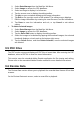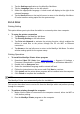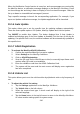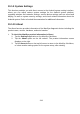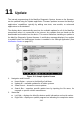Users Manual Part 4
239
3. Click Test Print to make sure the printer is working successfully.
4. Tap the Print button on the toolbar of the tablet. A test document will be sent to
the computer.
If the Auto Print option in the MaxiSys Printer is selected, the MaxiSys
Printer will print the received document automatically.
If the Auto Print option is not selected, click Open PDF File button to
view files. Select the file(s) to print and click Print.
NOTE
Make sure the computer installed with the Printing Services program is connected to a
printer.
10.1.4 Scan Report
The Scan Report option allows you to turn the pre-scan report and post-scan report on
or off.
To enable the Scan Report function
1. Tap Settings on the MaxiSys Job Menu.
2. Tap Scan Report on the left column.
3. Tap ON/OFF to enable or disable the function. If the function is enabled the
button displays blue; or disabled the button displays gray.
4. Tap Home on the top left corner to return to the MaxiSys Job Menu. Or select
another setting option for the system setup.
10.1.5 Notification Center
This option allows you to turn the Notification Center function on or off. The Notification
Center function configures the MaxiSys tablet to receive regular online messages from
the server for system update notifications or other service information via the Internet. It
is highly recommended that the Notification setting be on at all times so as not to miss
news of updates or important service messages. Internet access is required for
receiving online messages.
To enable the Notification Center function
1. Tap Settings on the MaxiSys Job Menu.
2. Tap Notification Center on the left column.
3. Tap ON/OFF to enable or disable the Notifications function. If the function is
enabled the button displays blue, or if disabled the button displays gray.
4. Tap Home on the top left corner to return to the MaxiSys Job Menu. Or select
another setting option for the system setup.