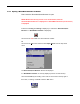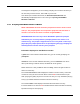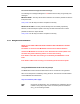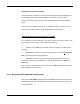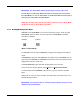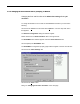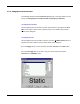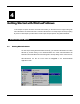Manual
WINCUEPRONEWS USER GUIDE
VERSION 1.30B515
77
QTV 1998
IMPORTANT: The 'Panic Mode' feature should only be used as a last resort.
If 'Panic Mode' is enabled the WinCue terminal will stop trying to read updates
from NewsMaker, as soon as 'Panic Mode' is disabled the WinCue terminal will re-
start trying to read updates from NewsMaker.
NOTE: Any changes to the runorder and stories on WinCue while in 'Panic Mode'
will be lost as soon as 'Panic Mode' is disabled.
3.4.9 Enabling/Disabling 'Panic Mode':
Left-click on the 'Panic Mode' icon on the tool bar at the top of the screen to toggle
'Panic Mode'. When the button is shown as pressed in 'Panic Mode' is enabled,
otherwise it is disabled:
Disabled Enabled
While in 'Panic Mode':
The runorder can be changed on WinCue by dragging and dropping stories with the
mouse.
To Delete/drop a story, left-click (select) the story and then press the 'Delete' key, the
story will then be moved to the 'Trash Can' at the bottom of the screen (stories can be
dragged back out of the 'Trash Can').
To Insert a New story, right-click below the placement for the new story.
A drop-down menu will then appear, select 'N
ew', then 'Single-column Script'.
You will be asked for the name/title of the new story, type it in and select the 'OK'
button.
Double-click on a story to view it and edit it. The editor works in a similar way to most
Windows Word Processors.
IMPORTANT: You must press the 'F7' function key after editing a story for it to be
updated on the prompt output.