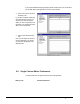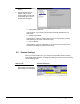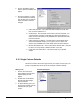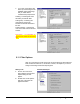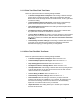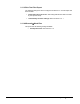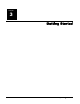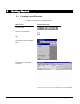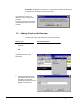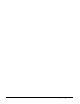Instruction Manual
User Guide WinCueLT WinCue LT Configuration • 16
2. Click on the Startup options
and the options for Startup will
appear
3. Choose the options you want
from the Automatic on startup
box and then click on their tick
boxes, click OK to save the
changes
a. Open New Runorder – This option will create a blank Runorder each
time you start-up WinCue LT
b. Create Script – This will create a new script in the new Runorder. You
can also specify how many scripts that are created when WinCue LT
starts up. Note: This option is only available if the Open New Runorder
has been selected.
c. Open First Script for Editing – The first Script in the Runorder will be
opened automatically ready for you to type in your text. Note: This
option is only available if the Create Script option has been selected.
d. WinCue Documents Path – This is where all the WinCue files (*.wsr) will
be saved. You may specify a different location if you wish.
e. Fixed Print Font Scale Factor – This sets the size of your printed
Scripts.
2.10 Single Column Defaults
This menu is used to set the Font type used in your scripts, the set-up for your
prompt out-put Banners and to set-up and configure Presenter settings.
What you do Comments/Prompts
1. Click on the Tools menu,
select Options and a System
Options dialog box will
appear.
2. Double-click on File Based
Queues and select Single
Column Defaults.
3. An option allowing you to set
the font type and size used by
default for all your typed
scripts.