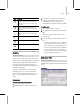9
502 Chapter 20: Managing Scenes and Projects
Delete—
Removes a selected Custom property
from the Properties list.
Proper t ies—Displays all Custom properties
entered into the scene.
View Image File
File m e nu > Vie w Image File
Choose and view still images, numbered image
sequences, images in an IFL file (page 3–616),
or animat ion files using options in the View
File dialog. Still images and numbered image
sequences appear in the rendered frame window
(page 3–5).
IfyouchooseanIFLfileinthefiledialog,the
Info button displays the contents of the text file in
Windows Notepad.
You can zoom in and out and p an the image, even
whileasceneisrendering. Ifyouhaveawheel
mouse, you c an use its third-button/wheel to zoom
and p an. See the following procedures.
If you choose an animation file (AVI (page 3–609)
or QuickTime MOV (page 3–621)), the software
starts the Windows Media Player so that you can
play it. The Media Player has its own Help system.
Pr ocedur es
To v iew a file:
1.
Choose File > View Image File.
2. ChooseafiletypefromtheFilesofTypelist.
3. Choose a file to view.
Note: TheViewFiledialogusesthelastlocation
where a file was chosen, rather than the default
Images path defined on the Configure User
Paths dialog.
To zoom in the r endered f ra me wi ndow:
•PressCt rl and click.
To zoom out in t he r endered fr ame window:
•PressCtrl and r ight-click.
To pa n the r endered f r ame window:
•PressShif t and drag .
Touseawheelmousetozoomandpan:
1.
Roll the wheel to zoom in or out.
2. To p a n , w h i l e z o o m e d i n , press t h e w h e el
button and drag. (You can use an y third-button
device to pan the image.)
Note: YoumustselectthePan/Zoom option
(page 3–819) in the Preferences dialog >
Viewportspage>MouseControlgroupin
order to use the third button for panning and
zooming.
Interfa ce
Histor y —Whenever an image is selected, the path
used is added to the top of the histor y list a s the
most recently u sed path.
File selections from other areas of the interface,
such as Views > Viewport Background, are stored