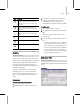9
506 Chapter 20: Managing Scenes and Projects
3.
Asadefault,ifyoudragtoafolderwithinthe
same partition or device, a move is per formed.
If you drag beyond t he current p artition or
device (to another drive, for example), a
copy is performed. If you hold the
Ctrl key
down, a copy is performed, regardless of the
destination. If you hold the
Shif t key down,
amoveisperformed.
To drag bitmaps onto a map slot in the Material
Editor:
1.
Open the Material Editor and click the Maps
rollout.
2. Open the Asset Browser and select the
thumbnail of a bitmap with your mouse.
3. Dragthethumbnailtothemapbuttonofyour
choice on the Material Editor Maps rollout.
This assigns the bitmap as a map type for use
in the Material Editor.
Todragabitmapontoanobjectinaviewport:
1.
Select a thumbnail of the bitmap with your
mouse and drag it onto an object in a viewport.
Note: If you miss the object, the bitmap b e comes
the viewport background image.
The Bitmap Viewport Drop dialog is displayed:
Aviewportbackground—Puts the bitmap into
the viewport as a background.
An environment map—Includes the bitmap
when you render the viewport.
2. A new standard material is created. The bitmap
is assigned to its diffuse component, and the
new material is applied to that object.
To dr ag scene f iles from a local or shared disk :
1.
From the Asset Browser’s menu bar, choose
Filter and t hen a geometry filter such as All
Geometr y, Importable Files, or 3ds Max Files.
2. Selectthethumbnailofthegeometryfilewith
your mouse and drag it over a viewport.
3. When you drag the thumbnail over the active
viewport and release the mouse, the merged
objects appear attached to the mouse. Place
them wh ere you want them, and then click
themouse.Choosefromthemenuwhether
youwanttoopenthefile,mergethefiletothe
current scene, or XRef the file. To cancel, yo u
can select f rom the menu, or r ight-click. If you
hold do wn the
Ct rl key when you drag the
thumbnail, the o bjec ts in the file a re placed at
the world space origin of the current scene.
Interfa ce
When you first start the Asset Browser, a window
appears displaying the home p age that is installed
locallyonyourcomputersystem.
Note: You can’t change the home page for the Asset
Browser.
Each subsequent time that you start the Asset
Browser, it displays w hat was displayed last in the
previous Asset Browser session.
The Asset Browser window contains:
•Amenu bar (page 3–507).
•Atoolbar (page 3–509).
•Anaddress bar.
• A pane on the left displaying your computer
system’s directory hierarchy.
• A pane on the right displaying a Web page,
thumbnails, or an Explorer view of file names.