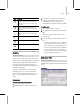9
508 Chapter 20: Managing Scenes and Projects
Thumbnails menu
Sorts and sets the size of the displayed thumbnails.
Create Thumbnails—Createsthumbnailsforbitmap
and geometry files.
Sort by Name—Sor ts by file names.
Sort by Type—Sorts by file extensions.
Sort by Size—Sorts by file size.
Sort by Date—Sorts by file creation date.
Large (200X200)—Sets the size to large (200 by 200
pixels).
Medium (100X100)—Sets the size to medium (100
by 100 pixels).
Small (50X50)—Sets the size to small (50 by 50
pixels).
Display m enu
Controls the display of:
• The left pane, where the director y t ree displays
your computer system’s folders.
• The ri g ht pane, which can display files as
thumbnails (a Thumbnail pane), or Web pages
(a Web pane).
• The Favorites and status bars located at the
bottom of the Asset Browser window.
Director y Tree—Turns the directory tree in the
left pane on or off. The directory tree displays
the available directories on your system. You can
navigate and s elect t he di rectories where you want
to view images. When you select and enter a
directory containing valid bitmaps, the Browser
displays their thumbnails in the Thumbnail pane
to the right. Rig ht-clicking in t he directory tree
pane displays a menu allowing you to change
directories, delete directories, and add a directory
to your Favorites list.
Tip: To refresh the contents of the directory tree,
press
Shif t+F5 .
Favorites Bar—Turns the Favorites bar on or off.
The Favorites bar is located at the bottom of the
Asset Browser window.
Status Bar —Turnsthestatusbaronoroff. The
status bar is located at the bottom of the Asset
Browser window.
Thumbnail Pane—Displays valid bitmaps and
geometry files of a selected directory as thumbnails
in the right pane.
Thumbnail bitmaps for M AX Scr ipt files (.ms, .mcr,
and .mse), dropScript files (.ds),andzippedscript
files (.mzp) display in the Thumbnail pane. By
right-clicking the thumbnail, you can view the fi le,
look at its properties, r un the script, or open it in
the Web Pane. By double-clicking the thumbnails
for .ms, .mcr,and.ds files, you can open them in
the MAXScript editor window. Double-clicking
.mzp fileswillopenthemintheassociatedzip
utility.
Explorer Pane—Displays valid bitmaps and
geometry files of a selected directory as file name
icons in the right pane. This is similar to how
WindowsdisplaysfilenameiconsintheExplorer.
Web P an e —If there’s a file named maxindex.htm in
the selected directory, the program displays it as a
Web page in the r i ght pane. You can use the .htm
file to display selected bitmaps as a Web page. Also
ifyouenteraURLintheaddressbar,theprogram
displaysthepageinthispane.
Favorites menu
Adds and deletes Web sites and path names to the
Favorites menu and the Favorites bar .
Add to Favorites—Displays the Favorite Location
dialog (page 3–516).
Delete All Favorites—Removes all Web site and
path name shortcuts from the Favorites menu and
the Favorites bar.