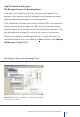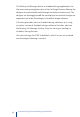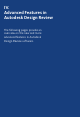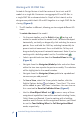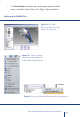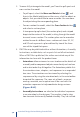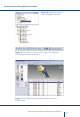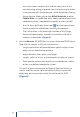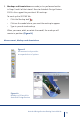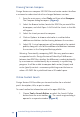Product data
38
Autodesk Design Review Getting Started Guide
Working with D DWF Files
Autodesk Design Review is built for review of sheet sets and D
models in a single file. Reviewers can aggregate D and D files in
a single DWF file as demonstrated in Step of this tutorial, or the
designer can publish both D and D together in a single DWF file for
sharing. (Figure A)
. The D toolbar is dierent, allowing you to navigate dierent D
views.
To rotate the view of the model:
• On the main toolbar, use the Orbit button to drag and
rotate the model within the model itself. To rotate the object
horizontally, vertically, or diagonally, click and drag the mouse
pointer. Press and hold the Shift key and drag horizontally to
prevent vertical movement. Press and hold the Ctrl key and
drag vertically to prevent horizontal movement. Note: If you’re
working with a building model use the Turntable tool .
• Select a pre-defined view from the Standard Views button .
(Figure B)
• Navigate from the Navigator/Model palette and select from
within the tree view a particular part or assembly. The selection
will be highlighted in the model window.
• Navigate from the Navigator/Views palette to a predefined
view or one you add yourself.
• To Save a View, select the Views palette toolbar, click the
Palette Options button and choose, “Save View”. The view
will be added to your “My Views” selections. You can also use
this same tool to Reset to Published View. (Figure C)
• Use the View Object Wheel tool to access many of these
navigational capabilities from within one tool including Center,
Orbit, Zoom, and Rewind. If you’re working with a building
model or want full access to the navigational features you’ll want
to use the Tour Building Wheel or Full Navigation Wheel
mode, respectively.