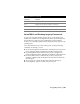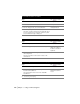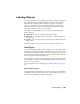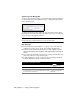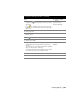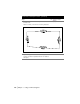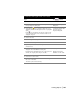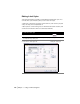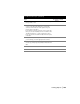Technical information
Labeling Objects | 105
3 Verify that the icon is displayed. When this icon is
displayed, the Current Label Style list shows only regular
label styles.
If the icon is displayed, the list of styles shows only
tag label styles. You can click the tag icon to display the
labels icon.
Selecting the Current Label
Style from the Style
Properties Dialog Bar
4 Click the Line tab.
5 Select a style from the list, such as Direction Above,
Distance Below.
6 Click to display the Label Settings dialog box.
7 Click the General tab.
8 Verify that the Update Labels When Style Changes and the
Update Labels When Objects Change check boxes are
selected.
These check boxes control whether the labels are updated
when you edit an object or label style.
The Update Labels When Objects Change check box must
be selected if you want to create dynamic labels.
Specifying How Labels Are
Updated
9 Click OK to return to the drawing.
10 Select the lines that you want to label.
To label lines with dynamic labels (continued)
Steps
Use to locate