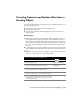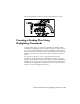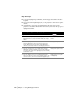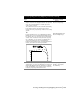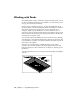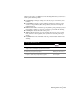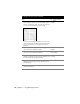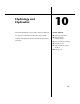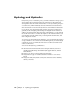Technical information
Creating Contours and Surface Data from a Grading Object | 131
Creating Contours and Surface Data from a
Grading Object
To use the 3D information for a grading object in a terrain model surface, you
have the following options:
■ You can create a new surface from the grading object.
■ You can create contours.
■ You can create breakline data from the grading object for any new or
existing surface.
Key Concepts
■ Surfaces are created using 3D information from the grading object foot-
print, daylight lines, and projection lines. The footprint and projection
lines are treated as breaklines. The daylight line is treated as a boundary.
After you have created the surface it has the same functions as other sur-
faces. You can then manage the surface from within the Terrain Model
Explorer.
■ By using the Create Contours command, you can create contours directly
from a grading object without having to first create a terrain model sur-
face.
■ Breaklines can be created from a grading object and added to the current
surface, to a new surface, or to any existing surface.
To create a surface from a grading object
Steps Use to locate
1 Create a grading object. Creating Grading Objects
2 From the Grading menu, choose Slope Grading
➤ Create
Surface to display the New Surface dialog box.
Creating a Surface from a
Grading Object
3 Enter a name and an optional description for the surface,
and click OK. The surface is created and built.
4 To view the surface details, use the Terrain Model Explorer.
From the Terrain menu, choose Terrain Model Explorer.
5 To see the surface details, in the left pane of the Terrain
Model Explorer, open the folder of the surface you created
from the grading object.