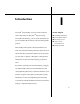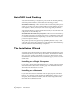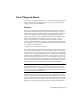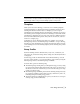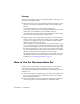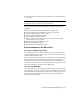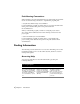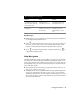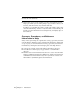Technical information
6 | Chapter 1 Introduction
Settings
AutoCAD Land Desktop settings are comprised primarily of two types: user
preferences and drawing settings.
■ The User Preferences control program-wide preferences such as the project
paths for various files, the AutoCAD overrides, and the drawing setup
method.
The preference settings are stored in the following folder:
C:\Documents and Settings\All Users\Application Data\Autodesk\AutoCAD
Land Desktop <Version Number>\<Release Number>\Data\pref
The file name is <AutoCAD login name>.dfm. The preference path settings
are stored in the sdsk.dfm file in the program folder.
■ Drawing settings control many different parameters in AutoCAD Land
Desktop, such as output settings, label settings, and point settings. When
you create a new drawing in a project, the drawing is assigned default
drawing settings based on the prototype.
After you change the drawing settings, you can save the settings to a pro-
totype so the settings can be used by other drawings in the project. When
you create a new drawing in a project that is based on that prototype, then
the drawing settings that you saved to the prototype are used for the draw-
ing. If you changed settings and you want to restore them to the original
drawing settings, then you can reload the prototype settings.
The drawing settings file is stored in the project’s \dwg folder. The current
drawing name is used as the file name with a .dfm extension. For more
information, see “Establishing Settings” on page 20.
How to Use the Documentation Set
Because AutoCAD Land Desktop combines the features of AutoCAD and
AutoCAD Map 3D along with the Land Desktop features, the online
AutoCAD and AutoCAD Map 3D documentation is also included in the doc-
umentation set.
■ AutoCAD Land Desktop documentation provides help with commands in
the Projects, Points, Lines/Curves, Alignments, Parcels, Labels, Terrain,
Inquiry, and Utilities menus.
■ AutoCAD documentation provides help with commands in the File, Edit,
View, Insert, Format, Tools, Draw, Dimension, and Modify menus.