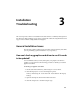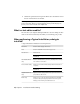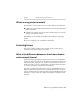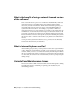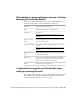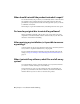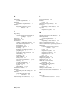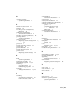Installation guide
When adding or removing features, how can I tell what
features get installed by default?
To quickly see what gets installed during a typical, default installation, click
the Restore Defaults button on the Add/Remove Features page.
Contains multi-language dictionaries.Dictionaries
Contains AutoCAD LT fonts and TrueType fonts.Fonts
Autodesk Seek.
NOTE Seek will only be installed in the English version of
AutoCAD LT.
Autodesk Seek
Contains animated demos, exercises, and sample files to help
users learn the new features.
New Features Work-
shop
Allows users to transfer an Autodesk product license between
computers.
NOTE The utility will not be installed on unlocked versions of
AutoCAD LT.
License Transfer Utility
Migrates custom settings and files from a previous version of
your product to this version.
Migrate Custom Set-
tings
Allows users to set up their initial configuration of AutoCAD
LT (online content, workspaces) based on their units system,
industry, and commonly used task-based tools.
Initial Setup
Contains various feature sample files.Samples
Is it possible to change the installation folder when
adding or removing features?
Once your product is installed, you cannot change the installation path from
the Add/Remove Features page. Changing the path while adding features
results in program corruption, so it is not an option.
When adding or removing features, how can I tell what features get installed by default? | 41