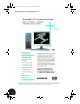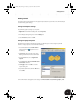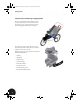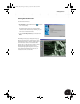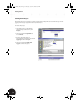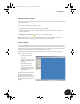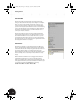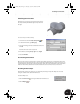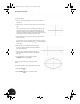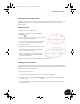Technical data
Getting Started
12
The Panel Bar
The Panel bar offers specialized design tools that automatically
change to reflect the environment you are working in. For example,
when you create a new assembly, the Panel bar contains a set of
tools for creating and placing components in the assembly. When
you start a new component, the Panel bar contains a set of sketching
tools to start sketching the component. When you finish sketching,
the Panel bar automatically changes to offer the feature tools to
convert your sketch to a feature.
The Panel bar offers two modes: Learning and Expert. By default,
Learning mode displays the tool icons with descriptions. Once you
become familiar with the icons associated with each tool, you can
use the Expert mode to display only the icons. To change the Panel
bar to Expert mode, you can click the title bar or right-click the Panel
bar background and then choose Expert.
The Browser
The Browser, by default, is located below the Panel bar. When you
design a part, the Browser shows the features that you have added
to the model. The structure of the part is graphically represented as a
“model tree.” When working in an assembly environment, the
Browser displays the structure of the parts and subassemblies in the
master assembly. Since our assembly is new, the Browser is nearly
empty.
Both the Panel bar and Browser can be dragged and resized as in
other Windows applications. You can also extend the graphics
window to maximum size by double-clicking the blue bar at the top
of the graphics window. If you close the Panel bar or the Browser, you
can open them again from the View menu by choosing
Toolbar > Panel Bar or Toolbar > Browser Bar.
INV8_TD_Book5.book Page 12 Tuesday, October 28, 2003 10:51 AM