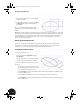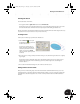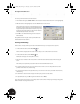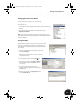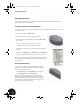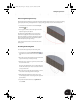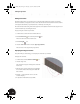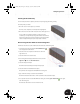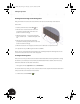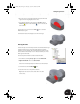Technical data
Adding Design Details
23
Checking the Sketch Visually
You can visually check how complete your sketch is by interrogating the sketch geometry.
To visually check your sketch:
1. Move the cursor over the objects in your sketch.
The lines, circles, endpoints, and centerpoints are highlighted.
2. Move the cursor over the smaller circle, then select and drag the circle.
Since you did not constrain the smaller circle using a tangent
constraint, you can dynamically change the diameter. You could also
change the location of the circle by moving the center point, but the
center is already defined by the previously created constraints.
Dimensioning the Inner Diameter of the Bearing Shell
To dimension the inner circle, which defines the inner diameter of the bearing shell:
1. On the Panel bar, scroll down until the General Dimension
tool is displayed and click the tool.
2. Select the inner circle and place the dimension to the lower
right of the circle.
3. Select the dimension to edit the value.
4. In the dialog box that displays the dimension value, click the
right arrow and select Show Dimensions.
5. Select the elliptical solid part.
The dimensions for that elliptical solid part are displayed.
6. Select the dimension value 15.5 on the ellipse.
The parameter d1 is displayed in the Edit Dimension dialog box.
7. Type -1 after the d1 entry so that the value reads d1-1.
This formula ensures that this value is 1 mm less than the value used for the ellipse.
8. To accept this value and close the Edit Dimension dialog box, click the green check mark on the right
side of the dialog box.
The diameter of the smaller circle is now shown as 14.5.
INV8_TD_Book5.book Page 23 Tuesday, October 28, 2003 10:51 AM