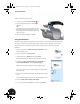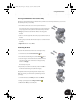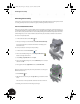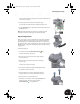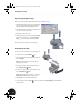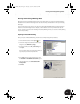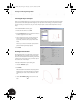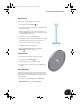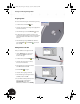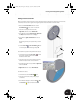Technical data
Reusing Your Existing 2D Design Data
63
Moving into 3D
Next, you start using the 2D data to create a 3D part.
1. On the Panel bar, click the Revolve tool.
2. In the graphics window, select the three closed profiles shown in
the image to the right.
Tip: If you accidentally select an incorrect closed profile, press
and hold the Ctrl key and then select the closed profile you want
to remove from the selection set.
3. In the Revolve dialog box, click the Axis option.
4. In the graphics window, select the horizontal line at the bottom
of the sketch, which represents the center axis of the rim.
A preview of the revolution feature is displayed.
5. Click OK to create the revolution feature.
6. Restore the Isometric View and then use the Zoom
Window tool to zoom in on the part.
Filleting the Hub
To create a fillet between the hub and the face of the rim:
1. On the Panel bar, click the Fillet tool.
2. Select the edge shown in the image to the right.
3. In the Fillet dialog box, change the radius to 10 mm and then
click OK.
Reusing the Sketch
The rim is still missing the cutouts and ribs. The 2D data for these
features are also in the sketch AM_1 that was used to create the
revolve feature. To continue using the data in that sketch, you have
to share the sketch.
1. In the Browser, click the plus (+) sign next to Revolution1.
2. Right-click AM_1 and then choose Share Sketch.
INV8_TD_Book5.book Page 63 Tuesday, October 28, 2003 10:51 AM