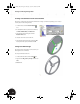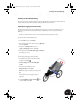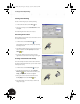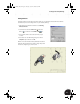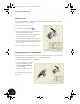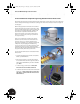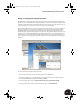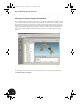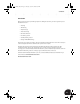Technical data
Creating an Assembly Drawing
68
Starting a New Drawing
To start a new drawing for your assembly drawing:
1. On the Standard toolbar, click the New tool.
2. In the Open dialog box, select Standard.idw and then
click Open.
A new drawing with an A3 sheet size is created.
Generating the First View
The first drawing view you will create is an isometric view of
the completed assembly.
1. On the Panel bar, click the Base View tool.
The default file should be the currently open assembly
file, Kangoo515.iam.
2. In the Drawing View dialog box, change the scale to 0.1,
under orientation select Iso Top Left, and select the
Shade style.
3. To place the drawing view on the sheet, click the
approximate location shown in the image on the right.
Creating a Detail View of the Clamp
Since the assembly view of the stroller is rather small and
the clamp is hidden behind the seat, you can create a detail
view of just the clamp.
1. On the Panel bar, click the Base View tool again.
2. In the Drawing View dialog box, click the Explore
Directories button, and from the list of files, select
Clamp_complete.iam, and then click Open.
3. Change the Scale to 1:1, under Orientation select
Iso Top Right, and select the Shade style.
4. Place the drawing view on the sheet as shown in the
image to the right.
INV8_TD_Book5.book Page 68 Tuesday, October 28, 2003 10:51 AM