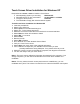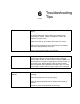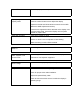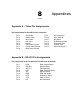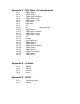Setup guide
Touch Screen Driver Installation for Windows XP
Required items to know or have to install the Touch Driver.
What Operating System you are using. Windows XP
What Serial Port you are connected to. Usually COM 1 or COM 2
The type of touch screen. Smartset
The CD-ROM or Floppy disk included with the system.
Touch Screen Driver Installation for Windows XP
Insert the provided CD
Select Link to XP driver
Select Open from the Windows dialog box.
Select Yes - To the license agreement
Select the Com Port to which the touch interface is connected and Next
Select Next, the driver will now start to install.
Select YES - To continue
Select Finish
Remove the CD
Select YES to Restart
Go to the ELO icon under Windows Control Panel.
Verify the Com Port is correct
Select Align; then touch each of the 3 targets as directed.
If the unit does not respond to your calibration touches then you have
probably selected the wrong COM port. If so, press the Esc key to exit.
Select the correct Com port, and restart the computer, then align the touchscreen.
You are now ready to use your touch screen.
Note 1: The touch screen calibration information is maintained in the computer. If you
change computers, you will need to reinstall the touch screen driver software and
recalibrate.
Note 2: If for any reason the touch screen performance is unsatisfactory, you can
recalibrate at any time. This is done from the ELO icon under the Windows control panel